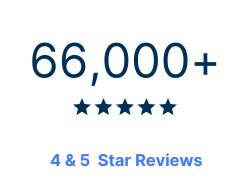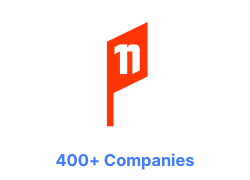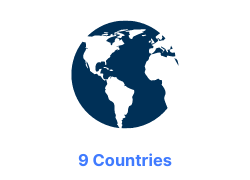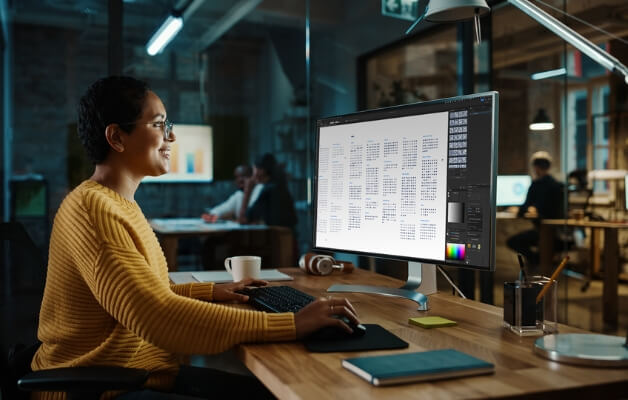
Adobe Illustrator Advanced Course
Illustrator Advanced Course
Discover advanced techniques for creating infographics, tracing artwork, applying dynamic effects, and working with 3D, perspective grids, and other powerful Adobe Illustrator features. Learn from industry-experienced instructors who provide expert insights on the latest and most robust Illustrator techniques, helping you master this industry-standard application.
Topics covered include artwork recoloring, transparency, masks, blend modes, and techniques for seamless integration with other Adobe programs, all explained in depth. Additionally, you'll learn plenty of tips and tricks for designing using Illustrator's powerful drawing tools, enabling you to create professional-level vector art.
Our advanced Illustrator course showcases the latest Illustrator CC updates, packed with powerful new features from Brush tool enhancements to new packaging and distribution channels for your artwork.
Adobe Illustrator Advanced Course
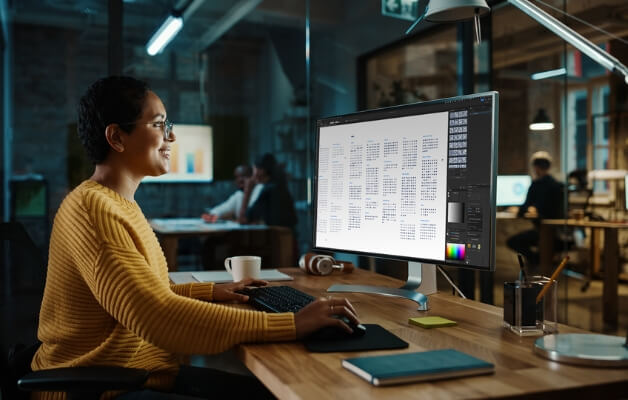
Discover advanced techniques for creating infographics, tracing artwork, applying dynamic effects, and working with 3D, perspective grids, and other powerful Adobe Illustrator features. Learn from industry-experienced instructors who provide expert insights on the latest and most robust Illustrator techniques, helping you master this industry-standard application.
We currently have no public courses scheduled. Please contact us to register your interest.
We currently have no public courses scheduled. Please contact us to register your interest.
We currently have no public courses scheduled. Please contact us to register your interest.
We currently have no public courses scheduled. Please contact us to register your interest.
We currently have no public courses scheduled. Please contact us to register your interest.
Adobe Illustrator Advanced Course Details

Adobe Illustrator Advanced Course Details

Adobe Illustrator Advanced Course Details

Adobe Illustrator Advanced Course Details

Adobe Illustrator Advanced Course Details

Adobe Illustrator Advanced Course Details

Adobe Illustrator Advanced Course Details

Adobe Illustrator Advanced Course Details

Adobe Illustrator Advanced Course Details

Adobe Illustrator Course Outlines
Adobe Illustrator City Pages
Contact Us
What do I need to know to attend?
You should have a strong foundation in Illustrator. This means either completing the Illustrator Essentials course or several years of regular Illustrator use. If you're unsure, take our Illustrator assessment.
This course is ideal for designers and illustrators ready to go beyond Illustrator's basics. Professionals wanting to create top-notch vector art using Illustrator's powerful tools.
Adobe Illustrator Advanced Learning Outcomes
By the end of this course, you'll be able to:
- Create realistic 3D effects within Illustrator.
- Use perspective grids for more dynamic illustrations.
- Prepare illustrations for use in animation software.
- Apply advanced rendering techniques using warps and envelopes.
- Create and manipulate patterns and outlined text.
- Effectively use multiple artboards for complex projects.
- Creatively combine Illustrator with other Adobe programs for streamlined workflows.
Adobe Illustrator Advanced Course Content
- Artboards
- Exploring Artboard Options
- Resizing Artboards Based on Objects
- Using the Artboard Tool
- The Artboard Panel
- Managing your Artboards
- Preferences
- Syncing Personal Settings over Multiple Computers
- Typographic Shortcut Preferences
- Setting Scratch Disks
- Advanced Selection Techniques
- The Magic Wand Tool
- The Lasso Tool
- Saving Selections
- Layers
- Using Sub-Layers
- Locating Objects
- Using Layer-Level Effects
- Nesting Groups
- Brushes
- Creating and Editing Pattern Brushes
- Creating and Editing Art Brushes
- Creating and Editing Scatter Brushes
- Updating Existing Brushes
- Using Images in Brushes
- Appearance
- Advanced Appearance Settings
- Applying Effects to Text without Outlining
- Copying Appearances
- Using Live Effects
- Graphic Styles
- Libraries
- Saving and Applying Styles
- Gradient Mesh
- Using the Mesh Tool
- Using the Gradient Mesh Command
- Changing a Mesh Shape
- Setting Mesh Options when Printing
- Colour
- Using the Colour Guide Panel
- Recolouring Objects
- Preparing Objects for Duotone Print
- Using Blend Modes
- 3D and Perspective
- Using the 3D Filters
- Editing 3D Objects
- Outlining 3D Objects
- Using the Perspective Grid
- Changing the Perspective Grid
- Drawing Objects in Perspective
- Discussing Options and Limitations
- Masking
- Using a Layer Based Clipping Mask
- Clipping Mask Button vs Command
- Using an Opacity Mask
- Changing an Opacity Mask
- Using Draw Inside
- Combining Illustrator with Other Software
- Importing Photoshop Files
- Exporting to Photoshop
- Linking to Photoshop
- Advanced Distortions
- Using Warp Distortions
- Using Mesh Distortions
- Using Top Object Distortions
- Patterns
- Creating Advanced Patterns
- Saving and Editing Patterns
- Scaling, Rotating and Moving Patterns within Objects
- Live Paint
- Introducing Live Paint
- Using the Live Paint Bucket Tool
- Using the Live Paint Selection Tool
- Outlining Live Paint Groups
- Editing Strokes
- Using the Stroke Width Tool
- Saving Stroke Width Presets
- Applying a Gradient to a Stroke
- Smoothing Paths
- Working with Text
- Typographic Controls
- Using Paragraph Styles
- Using Character Styles
- Updating and Loading Styles
- Using the Touch Type Tool
- Adobe Color Themes (previously Kuler)
- The Adobe Color Themes Panel
- Using the Adobe Color CC Site
- Importing Colour Sets using the Adobe Color Mobile App
 phone
phone
 email
email
 enquiry
enquiry