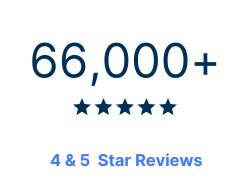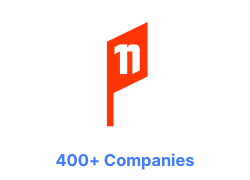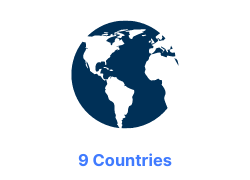Adobe Photoshop Advanced Course
Photoshop Advanced Course
Elevate your Photoshop abilities with our advanced course! Discover workflow improvements and productivity hacks through shortcuts and automation that are often missed by self-taught users. Master the art of combining tools to craft, refine, and add special effects to images and documents like a pro.
This course covers the newest updates in Photoshop CC, introducing robust features such as connected Smart Objects, Camera Raw integration for editing, and improved Blur Gallery and Sharpening tools.
Adobe Photoshop Advanced Course

Elevate your Photoshop abilities with our advanced course! Discover workflow improvements and productivity hacks through shortcuts and automation that are often missed by self-taught users. Master the art of combining tools to craft, refine, and add special effects to images and documents like a pro.
This course covers the newest updates in Photoshop CC, introducing robust features such as connected Smart Objects, Camera Raw integration for editing, and improved Blur Gallery and Sharpening tools.
We currently have no public courses scheduled. Please contact us to register your interest.
We currently have no public courses scheduled. Please contact us to register your interest.
We currently have no public courses scheduled. Please contact us to register your interest.
We currently have no public courses scheduled. Please contact us to register your interest.
We currently have no public courses scheduled. Please contact us to register your interest.
Adobe Photoshop Advanced Course Details

Adobe Photoshop Advanced Course Details

Adobe Photoshop Advanced Course Details

Adobe Photoshop Advanced Course Details

Adobe Photoshop Advanced Course Details

Adobe Photoshop Advanced Course Details

Adobe Photoshop Advanced Course Details

Adobe Photoshop Advanced Course Details

Adobe Photoshop Advanced Course Details

Adobe Photoshop Course Outlines
Adobe Photoshop City Pages
Contact Us
What do I need to know to attend?
It's essential you have a solid understanding of Photoshop's core tools. You should have either completed the Photoshop Essentials course or have several years of regular Photoshop experience. If you're unsure, take the Photoshop assessment.
This course is ideal for Photoshop users with a strong grasp of the basics (selections, adjustment layers, layer masks). Designers, photographers, and anyone who uses Photoshop regularly and wants to work faster and smarter.
Adobe Photoshop Advanced Learning Outcomes
By the end of this course, you'll be able to:
- Use advanced selection, retouching, and sharpening techniques like a seasoned pro.
- Work with layers, layer masks, and layer styles to create complex effects and streamline your edits.
- Automate tasks with actions and optimize your workflow with shortcuts and presets.
- Harness the power of Camera Raw adjustments and understand colour management for accurate output.
Adobe Photoshop Advanced Course Content
- Advanced Tools & the Options Bar
- Using Common Tools (Review & Shortcuts)
- Selections using Quick Selection Tool and Refine Edge
- Ruler & Measurement Tools
- Product Mockup
- Preparing the Image
- Using Gradient Fill Layers
- Painting in a Shadow/Getting the Lighting Right
- Placing and Transforming the Logo
- Keeping it Realistic
- Retouching Tips
- Removing Blemishes
- Fixing Red Eye
- Managing Wrinkles & Smoothing Skin
- Enhancing Teeth and Eyes
- Adjusting Skin Tone
- Correcting uneven Skin Tone and Texture
- Sharpening & Blurring
- Smart Sharpen & Unsharp Mask
- Lens, Motion Blurs
- The Blur Gallery
- Smart Sharpen Filter
- Advanced Layers
- Review Layer Blending Modes
- Benefits of Adjustment Layers in Imaging
- Adjustment Layers for Tonal Correction
- Adjustment Layers & Black/White for Contrast
- Adjustment Layers and Curves
- Setting up Smart Filters
- Linked Smart Objects
- Embedded Smart Objects
- Turning on and Filter Layer Order
- Filters and Effects
- Exploring Filters
- Working with Complex Filters
- Sharpen Filters – As Edge Detection
- Improved Guides
- Using Layer Masks
- Understanding Use of Layer Masks
- Creating and Editing Masking Layers
- Gradient & Vector Masking Layers
- Layer Styles and Effects
- Using Layer Effects
- Shadows and Glows
- Creating Patterns and Overlays
- Bevel and Embossing
- Making a Style, Preset Styles
- Applying Multiple Effects in Photoshop CC
- Actions & Automation
- Using Actions – Loading and Saving and Editing
- Automation of Actions
- Improved Photomerge
- Improving Workflow
- Time Saving Shortcuts
- Loading and Saving Styles, Presets and Brushes
- Working Tool Presets
- Camera Raw
- Benefits of Raw
- Tonal Curves
- Hue/Saturation/Luminance (HSL)
- Grey Scale Adjustments
- Sharpening in Raw
- Camera Raw as a Filter
- Lens Correction
- Channels
- Channels (Colour & Selections) as Storage
- Loading and Saving Selections in Channels
- Using Channels to make Selections
- Complex Selections with Calculations
- Combining Selection Techniques
- Alpha Channels
- Grey Scale Channels (All Colour Channels)
- Understanding Colour Management
- Understanding Colour-Managed Workflow
- Calibrating/Profiling your Monitor
- Profiling your Digital Printer
- Getting Consistent Colour
- Profiles & Soft Proofing
- Creating and Applying Profiles
- Synchronising in Bridge
- Colour Profiles for Australian Printers
- Combining Bridge with Photoshop
- Benefits in Workflow
- Batch Processing Files
- Working with Metadata
- Creating and using Collections
- Creating Animations
- The Timeline
- Creating Animated GIFs: Step-by-Step
 phone
phone
 email
email
 enquiry
enquiry