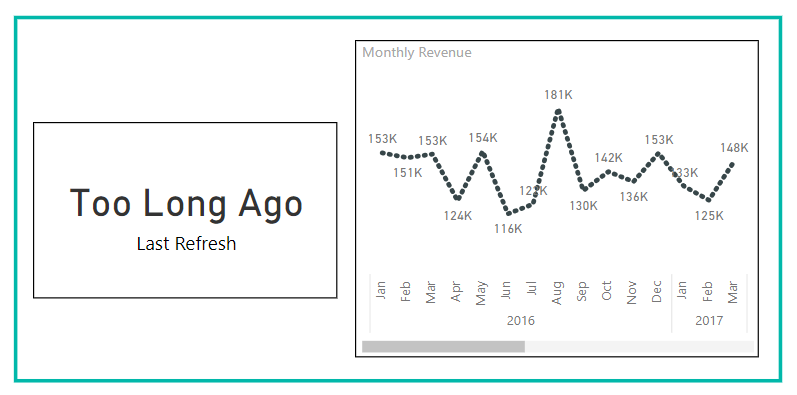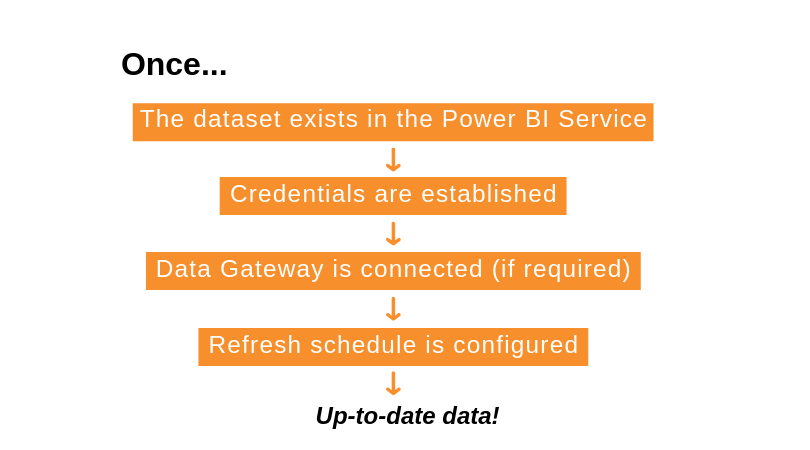Power BI has fast become a leading Business Intelligence ecosystem
Power BI brings the art of data visualisation back under the control of data owners and business users.
You can easily connect to your data, perform cleansing and modelling, and develop meaningful visuals. However a challenging concept is that of refreshing the data.
So how do you keep your dashboards current?
The creation of more complex data models and reports usually begins with Power BI Desktop.
Each PBIX file contains the: - Report (which can have many pages/tabs) - Definition of the data model (tables, relationships, data types), and - Data itself.
Refreshing is performed manually via the Refresh button on the ribbon bar or when applying changes after a query is modified in (Power) Query Editor.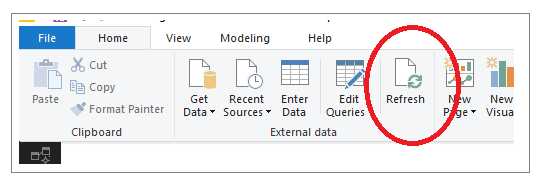
When publishing to the Power BI Service, the Desktop will update the Workspace with the report and all of the data model. This includes the data as it was last refreshed in Desktop.
The data refresh concept is different in the Power BI Service. Data can be refreshed either manually or by configuring a refresh schedule.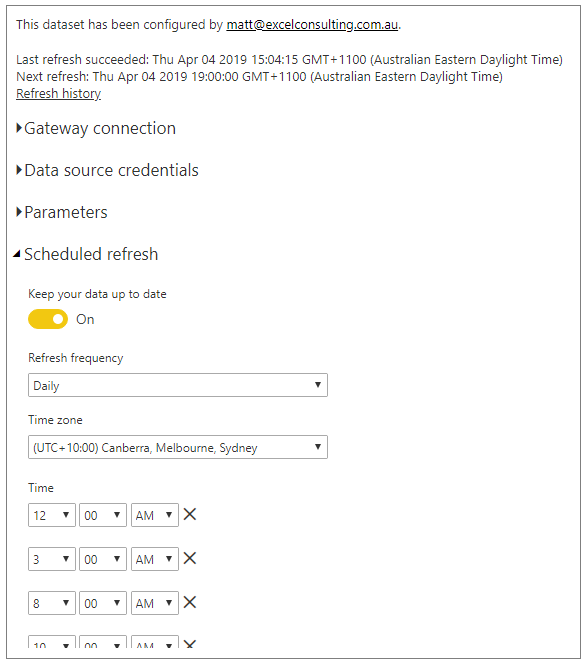
How the data is refreshed depends on the data source. A limited number of data sources can be refreshed directly in the Power BI Service, without any additional help.
For the majority of data sources, a bit of help is needed. This is achieved by using the Data Gateway application that can be downloaded from the Power BI Service website.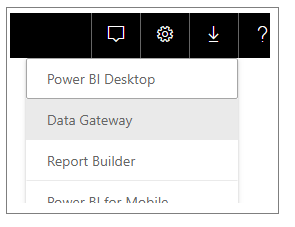
The Data Gateway enables Power BI to connect with sources, that it cannot connect with directly. This is particularly important for on-premises and many cloud-based data sources.
The same Data Gateway is also used by Microsoft PowerApps, Flow and Azure Logic Apps. It can be run on a local PC (called Personal Mode) but is best installed in a server environment where is can be active 24 x 7.
All data source configuration and Data Gateway settings are managed in the Power BI Service portal. Each gateway (you can run several) can have several administrators and each data source configured on the gateway can have many users.
Don't forget to update your credentials
When publishing from Power BI Desktop the data source settings are loaded into the Power BI Service although the credentials are not. The first step you should do after publishing is check and configure dataset credentials.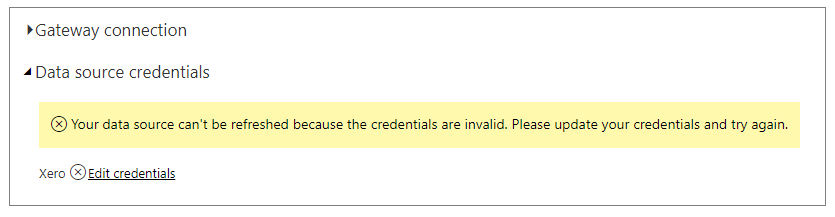
These need to be entered in the dataset settings. The gateway does not need or store any credentials, so everything is managed in the Power BI Service.
Summing it Up!
Some other conveniences offered by Power BI.
Each of these come with their own benefits and limitations:
- Data sources on OneDrive or SharePoint can be refreshed on an hourly basis.
- DirectQuery, supported by several data source types, allows connection to the data source as and when needed rather than loading data into Power BI periodically.
- Having a Premium license enables more frequent refreshes (up to 48 per day!) and even incremental refresh (as the usual behaviour is the entire dataset is refreshed - every table, every row).
- Instead of manually publishing a PBIX to the Service you can save it to OneDrive or SharePoint. Then use Get Data -> Files to load the report and dataset into Power BI. This makes use of the hourly refresh for any data model or report changes to the PBIX file!
For more articles like this follow us on LinkedIn or Facebook.
To further your knowledge of Power BI, we recommend attending one of our Power BI courses.
Further Reading
The following articles provide more detail and instructions on the data refresh process and using the Data Gateway. https://docs.microsoft.com/en-us/power-bi/refresh-data https://docs.microsoft.com/en-us/power-bi/service-gateway-onprem https://docs.microsoft.com/en-us/power-bi/refresh-scheduled-refresh