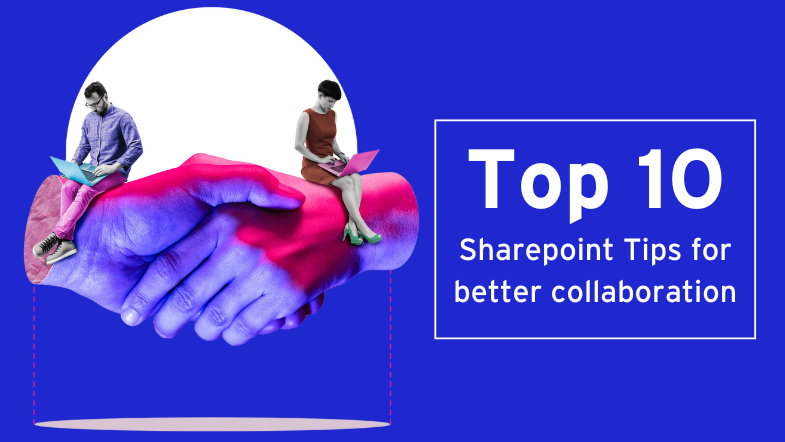SharePoint serves as a useful online platform for teams to handle documents and important files at work. The software includes great tools to help people work together. Unfortunately, a lot of people still fail to use all its features.
Whether you're new or experienced with SharePoint, these 10 essential tips will help you create simpler workflows and improve your organisation's teamwork!
Tip 1. Use Document Libraries for Organisation
Why It Matters
Document Libraries are one of SharePoint's main tools that let teams store and organise files. A messy library setup leads to frustration as well as lost work time.
How to Do It Right
-
Set up folders that match how your team works together.
-
Add tags to sort files by project, department or date.
-
Turn on version control to see file changes along with older copies.
Practical Tip: Set up default metadata fields like “Owner” and “Last Modified” for quick reference.
Tip 2. Leverage SharePoint Views for Customised Access

Why It Matters
The SharePoint Views help you show data in formats that fit specific team requirements. A customised view lets team members focus on the information they need.
How to Use Views
-
Create filtered lists to show tasks you need by specific dates or priority levels.
-
The use of groups helps sort information into sections based on teams or project phases.
-
Keep custom views that match how you want to see things.
Practical Tip: Train team members on how to create and save their own views for better personalisation.
Tip 3. Integrate with Microsoft Teams for Seamless Collaboration
Why It Matters
SharePoint, along with Microsoft Team, functions together to improve communication. The combination of these platforms puts resources in one place or improves work speed. File storage in Teams is backed by SharePoint, which means co-authoring, version history, views, and the recycle bin are all available within Teams.
How to Do It
-
Add SharePoint document libraries to Teams channels for easy access.
-
Use Teams to talk or call as you edit SharePoint documents at once.
-
Create tabs in Teams that connect straight to the main SharePoint pages.
Practical Tip: Set up a team channel for each department and link relevant SharePoint libraries to ensure everyone stays connected.
Tip 4. Automate Processes with Power Automate
Why It Matters
Manually approving documents wastes time. SharePoint now has built-in Approvals for Lists (and soon Libraries), making the process smoother. Using Power Automate also simplifies complex approvals and the ability to send notices and organise data.
Automation Ideas
-
Set up approval steps for document reviews.
- Use built-in Approvals in SharePoint Lists for straightforward processes.
-
Send automatic notifications when users add or change documents.
-
Connect SharePoint data with Excel spreadsheets for current analysis.
Practical Tip: Use Power Automate templates for common tasks like leave approvals or task reminders.
Tip 5. Secure Your Data with Permissions
Why It Matters
The protection of data matters most to teams who work with sensitive details. SharePoint lets users control detailed access rights to determine specific actions members can take with files and other content.
How to Manage Permissions
-
Assign permissions at the site library or folder level
-
Create SharePoint groups to control your teams' access.
-
Review access rights often to match your company policies.
Practical Tip: Use the “Check Permissions” feature to verify individual access rights.
Tip 6. Enable Co-Authoring for Real-Time Collaboration
Why It Matters
The ability to co-author files lets several people make changes to a document at once. This system cuts down edit clashes and helps teams work better together.
How to Use It
-
Store Office files in SharePoint to let multiple people edit at once.
-
Ask team members to add comments or track changes to make edits clear.
-
Use co-authoring along with Microsoft Teams to connect team discussions.

Practical Tip: Use the “Share” option to invite specific colleagues to collaborate on documents in real time.
Tip 7. Customise Your SharePoint Home Page
Why It Matters
A well-built SharePoint home page is the main centre for teams to connect or share news. The right changes to its design make the page more useful, along with better team involvement.
How to Customise
-
The ability to place web parts makes navigation simpler. You can add calendar announcements or quick links.
-
A News web part lets you post updates as well as company achievements.
-
The search bar helps users locate information quickly.
Practical Tip: Regularly update the home page to keep it relevant and engaging.
Tip 8. Use SharePoint Lists to Manage Tasks
Why It Matters
SharePoint Lists are a practical way to track tasks or manage projects along with workflows. They offer more possibilities than spreadsheets and work well with other Microsoft tools.
How to Use Lists
-
Create a specific task list to see your project's main deadlines.
-
Apply automatic colour rules to mark late tasks in red.
-
Send lists into Excel to study progress without the internet.
Practical Tip: Enable alerts to notify stakeholders about changes to the list.
Tip 9. Train Your Team for Better Adoption

Why It Matters
A tool needs skilled users to deliver results. Training helps your team make full use of SharePoint's features to work well together.
Training Best Practices
-
Provide training sessions that focus on real cases which users can practice.
-
Share quick guides or short videos to help users when they need support.
-
Ask team members for feedback about ways to make SharePoint work better.
Practical Tip: Use the SharePoint Training web part to create a self-service learning hub for your team.
Tip 10. Monitor Performance with SharePoint Analytics
Why It Matters
SharePoint Analytics shows how people use websites. The data helps you find access problems along with slow parts in processes. You can spot where users need better solutions. A mix of usage reports or traffic patterns lets you fix trouble spots for more satisfied users.
How to Use Analytics
-
Track important numbers such as page visits, visitors who come for the first time, and user actions on documents.
-
Find features that people seldom use, then offer extra help or guidance materials.
-
Let data show you how to adjust your SharePoint design or work steps.
Practical Tip: Regularly review site analytics and share key insights with stakeholders.
Why SharePoint Matters for Collaboration
SharePoint works as more than a document storage system; it helps teams work together better. Teams who know how to use it gain several benefits:
-
Centralise information and resources.
-
Improve communication and transparency.
-
Automate workflows for better efficiency.
With these tips, you’ll unlock the full potential of SharePoint and transform the way your team works together.
Learn SharePoint with Nexacu
At Nexacu, we provide focused SharePoint Training courses to help people control team activities, file systems, and workflow creation. Our expert teachers include:
-
Building effective document libraries.
-
Managing permissions and security.
-
Automating workflows with Power Automate.
Take the First Step Toward Better Collaboration
Ready to revolutionise your team’s collaboration? Join Nexacu’s SharePoint training and start leveraging the platform to its full potential.