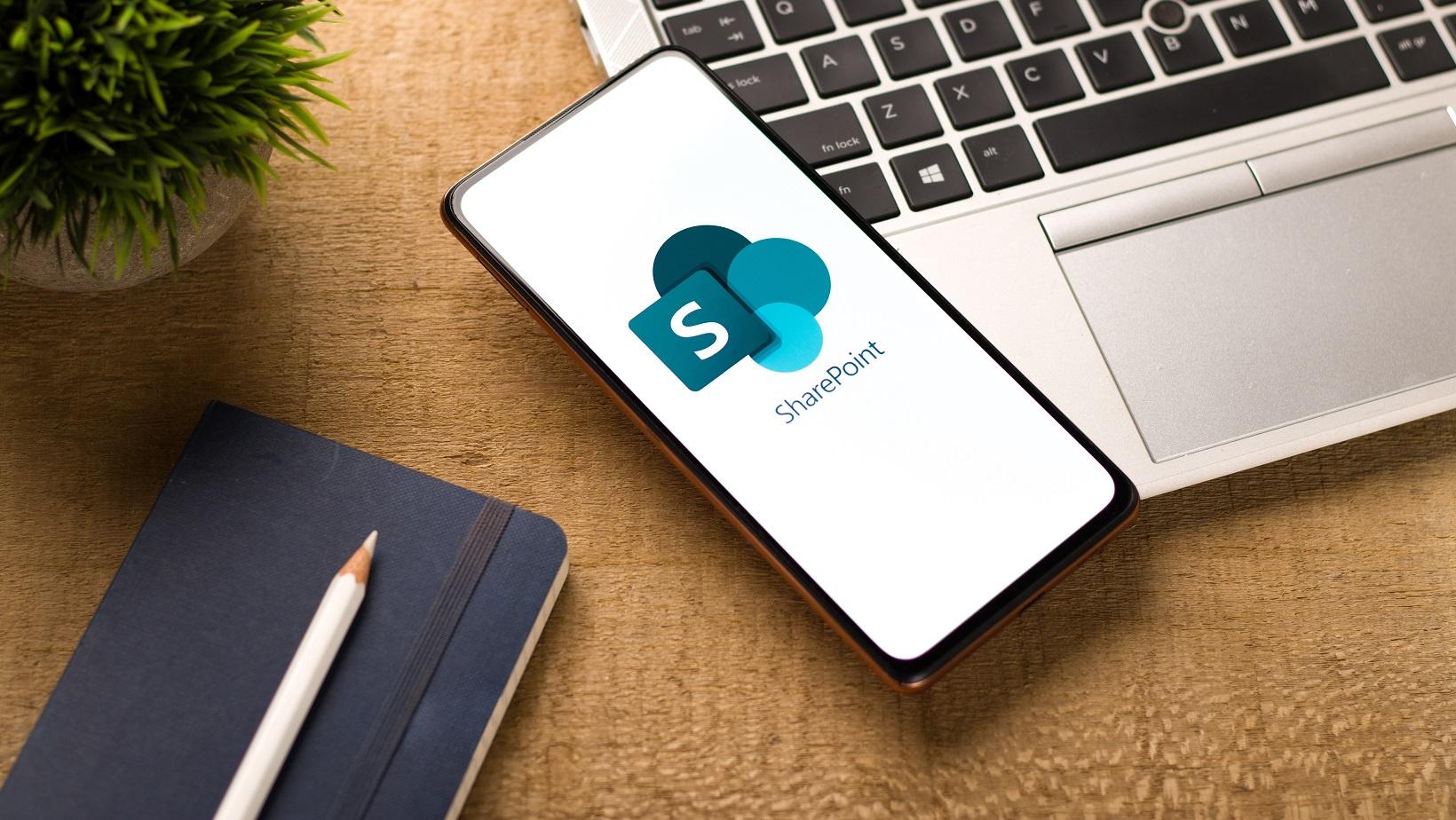The COVID-19 pandemic drastically changed how people do their jobs. Before, many people worked in the office for the entire workweek. Now, many companies have adopted a hybrid working setup, which splits an employee’s time between working in the office and remotely.
Because of the flexibility being offered by the hybrid work setup, it has become the preferred choice by employers. In fact, according to a report by management consulting company Gartner, 66% of companies have already adopted hybrid work, while 30% plan to transition.
The Rise of Hybrid Work and the Need for the Right Tools
In the hybrid landscape, effective communication, seamless collaboration, and streamlined content management are important. This is especially true considering a 2023 survey reveals workers are spending an average of 20 hours per week using digital communication tools. As such, organisations must equip themselves with the right tools to navigate this terrain effectively.
Enter SharePoint, Microsoft’s versatile platform designed to address the evolving needs of today’s modern workplaces. Thanks to its various features tailored for both remote and in-office collaboration, SharePoint has emerged today as a cornerstone of productivity in the hybrid work era.
In this blog, we will delve into SharePoint in remote work, explore how it can improve collaboration, and identify its role in facilitating effective SharePoint content management for remote teams.
How Has SharePoint Evolved for the Hybrid Work Era?
Microsoft has updated SharePoint to tackle the unique challenges posed by remote collaboration and flexible work arrangements. Some key aspects include:
- Seamless Microsoft 365 integration: Integrating with Microsoft 365 effectively bridges the gap between on-premises and cloud-based environments. This ensures that users can navigate between their existing SharePoint Server and their cloud-powered SharePoint with ease, wherever they are.
- Hybrid Features:
- OneDrive Integration: Thanks to Hybrid OneDrive, users can access their on-premises OneDrive to OneDrive in Microsoft 365. This allows them to access files on any device irrespective of location.
- Site Following Consolidation: Followed sites from both SharePoint Server and Microsoft 365 are consolidated, streamlining the user experience.
- Profiles Redirection: SharePoint Server profiles link to profiles in Microsoft 365.
- Extensible App Launcher: The SharePoint Server app launcher incorporates tiles linking to Microsoft 365 services like Word, PowerPoint, Excel, and OneDrive. This enables users to easily access essential tools.
- Hybrid Self-Service Site Creation: Users can now create sites in SharePoint in Microsoft 365 straight from the SharePoint Server site creation page.
- Unified Taxonomy and Content Types: SharePoint now supports a unified taxonomy and content types list spanning both on-premises and cloud environments.
- Workplace Transformation Site: To help organisations drive and manage change during the hybrid work era, Microsoft introduced the Workplace Transformation site template on SharePoint. This serves as a resource to inspire employees, provide essential information, and prepare them for the successful adoption of hybrid work.
Empowering Hybrid Work Collaboration with SharePoint
SharePoint has features like co-authoring and communication sites that help improve collaboration among hybrid teams. Let’s take a closer look at both:
Co-authoring
Co-authoring in SharePoint allows multiple users to work on a document simultaneously, without interfering with each other’s changes. Some of its important points include:
- Supported Apps: Co-authoring is available for documents stored in OneDrive or SharePoint. Apps like Word and PowerPoint support co-authoring.
- Modern File Formats: Co-authoring works with modern file formats like .docx (Word), .pptx (PowerPoint), and .xlsx (Excel).
- Edit Permissions: All co-authors must have edit permissions for the document.
- Anywhere Access: By storing files in the cloud, users can access them from all their devices, reducing dependency on local storage. Real-time collaboration streamlines document creation and editing.
Communication Sites
Designed for broad communication, communication sites aim to inform readers by providing a platform for sharing information, news, and updates with a wide audience within an organisation or community. Here’s what they offer:
- Visually Appealing Pages: Create modern, widescreen sites.
- Search Box: Users can easily search for content within the site.
- Templates: Choose from several layouts when creating your communication site.
Other SharePoint Collaboration Features
SharePoint also has other features that enhance teamwork and productivity:
- Document management: SharePoint provides a centralised location for storing, managing, and sharing files.
- Workflows: Automate business processes, notifications, and approvals using SharePoint workflows.
- Mobile access: Access SharePoint content using any device, including tablets, laptops, and phones.
- Search: Powerful search capabilities help users find files, insights, and expertise quickly.
- Analytics: Gather insights on site usage, user behavior, and document views.
How Can SharePoint Help with Content Management?
Now that we’ve explored how SharePoint aids in content management, let’s delve into its powerful document management capabilities and the critical importance of compliance features:
Document Management
Organisation and security are easy with SharePoint, thanks to these capabilities:
- Metadata: This allows you to add descriptive information (also known as tags) to documents. It includes details like author, creation date, keywords, and custom attributes. Adding metadata improves searchability, categorisation, and context.
- Versioning: SharePoint’s versioning feature maintains a historical record of changes made to documents, which includes who made the change and when. This ensures accountability, facilitates collaboration, and allows users to revert to previous versions if necessary.
Compliance
Compliance ensures that your organisation adheres to legal, regulatory, and internal policies. SharePoint can help you with this through the following:
- Retention Policies and Labels: Retention policies define how long content should be retained before deletion or archiving. Labels allow you to apply specific retention rules to documents based on their type or importance. By complying with retention policies, users can ensure data integrity, legal compliance, and efficient data management.
- Records Management: This enables users to designate certain documents as “records,” which are preserved and cannot be deleted. Records management is crucial for compliance with legal requirements and industry standards. It also ensures that critical information is retained and accessible when needed.
- Data Loss Prevention (DLP): DLP prevents accidental or malicious oversharing of sensitive data. It scans documents for patterns (e.g., credit card numbers) and prevents external sharing of such content.
- eDiscovery: eDiscovery helps during legal disputes. It allows you to put a legal hold on data, preventing its deletion or modification. It also ensures compliance with legal requirements and facilitates data retrieval for legal purposes.
What are SharePoint’s Security and Access Controls?
In the hybrid work era, it’s important for businesses to secure their data and systems from cyber threats and unwanted access. Thankfully, SharePoint has various features that enhance security and control access effectively. Let’s take a look at some of them:
Security Measures for Remote Work Environments
- Two-Factor Authentication (2FA): 2FA requires users to provide another authentication factor aside from their login credentials. This could take the form of a one-time PIN, app notification, or a physical key. This prevents unauthorised access even if a threat actor acquires a user’s password.
- Device-based Conditional Access: On SharePoint, administrators can use Microsoft Entra (formerly Active Directory) to block or limit access on unmanaged devices (e.g., airport or hotel kiosks). Limiting access allows users to remain productive while mitigating the risk of accidental data loss on unmanaged devices.
- Session Management: Administrators can create policies to sign users out of Microsoft 365 web sessions after a period of inactivity.
- IP-based Sessions: These can simulate on-premises access models, which can enhance security and control access based on defined network locations.
- External Sharing Controls: Administrators can empower employees to share content safely by requiring sign-in or using links that expire or grant limited privileges.
Role-Based Access Control (RBAC)
RBAC simplifies access management by assigning permissions based on roles instead of individual users. In this model, roles correspond to specific job functions or responsibilities within an organisation, such as “Human Resources Specialist,” “Finance Manager,” or “Sales Representative.”
The man idea of RBAC is to ensure that users have access to only the information and resources necessary for their roles. This way, companies can minimise the risk of unauthorised access and maintain a more secure environment.
Data Protection Measures:
To secure data, SharePoint implements robust security protocols to safeguard sensitive information both in transit and at rest. Some of these include:
- Customer Lockbox: Customer Lockbox ensures that Microsoft can't access your files without your consent. Engineers can also only gain access only to specific files, ensuring data security.
- Blob Storage Resilience: Files are simultaneously written into primary and secondary datacenter regions.
- Metadata Resilience: Metadata stores location and access keys to content. This ensures that critical information about the content, such as its origin, permissions, and other relevant details, remains intact even during system failures or data corruption.
What are Some Best Practices for Hybrid SharePoint Adoption?
If you’re planning to use SharePoint as your business transitions to a hybrid work setup, there are some things you need to remember. These are:
- Governance Matters: Establish clear governance policies for SharePoint by defining roles, permissions, and content management guidelines. Regularly review and update these policies to ensure consistency and security.
- User Training: Invest in comprehensive user training. Educate employees on SharePoint’s features and collaboration tools. Empower them as well to leverage the platform regularly for seamless hybrid collaboration.
- Hybrid Architecture: Design a robust hybrid architecture that seamlessly integrates on-premises and cloud-based SharePoint environments. Consider data synchronisation, authentication, and scalability.
- Security and Compliance: Prioritise security at all times by implementing encryption, access controls, and monitoring. Ensure compliance with industry standards and data protection regulations.
- Change Management: Communicate to your employees the benefits of hybrid SharePoint, address concerns, and provide ongoing support during adoption.
SharePoint: Empowering Hybrid Work
The hybrid work era has reshaped the way we collaborate and manage content. SharePoint, with its features that cater to the demands of remote collaboration, emerges as a powerful tool in navigating this new landscape.
If you want to learn more about how SharePoint can work for your business, enrol in Nexacu’s one-day Microsoft SharePoint Training courses, offered in beginner, intermediate, and advanced levels. You will learn to create, navigate, and manage SharePoint sites, and master advanced features like workflow automation and customisation. Through our instructors, you will also gain practical insights and hands-on experience that will help you make the most of SharePoint in your organisation.
In-person and remote classes are available. Enquire today and become a SharePoint expert.