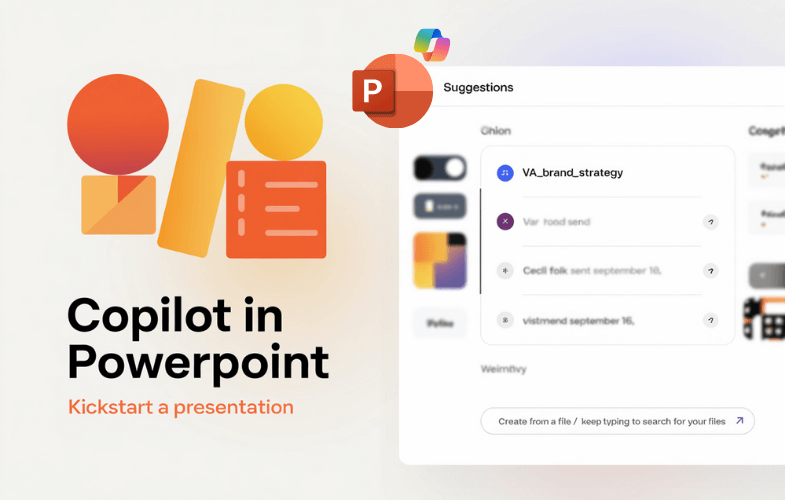Course Introduction & Copilot in Microsoft 365
Welcome to the Course
What is Microsoft Copilot?
How Copilot Works (In Simple Terms)
What to Expect in Today’s Training
Getting Started Reflection
Getting Started with Copilot in PowerPoint
Where to Find Copilot in PowerPoint
What You Need to Use Copilot
Let’s Try It: Your First Copilot Prompt
Understanding Copilot Prompts
What If Copilot Isn’t Available?
Quick Tips for Early Success
Creating Presentations from Prompts
Why Prompting Matters
Three Ways to Start with Copilot
Behind the Scenes: What Copilot Does
Activity: Create Your First Full Deck with Copilot
Pro Tip: Use Section Titles
Structuring Your Presentation with Copilot
Why Structure Matters
Copilot Prompt Examples for Structuring
Hands-On: Improve Slide Flow with Copilot
Pro Tip: Use Section Titles
Optional Activity: Slide Streamlining Challenge
Visual Design and Branding with Copilot
First Impressions Matter
Branding Your Slides with Copilot
Applying Themes and Layouts
Hands-On Activity: Visual Refresh
Designing with Your Audience in Mind
Accessibility and Design Quality
Before and After Comparison
Pro Tips for Better Visuals with Copilot
Enhancing Content with Visual Media
Why Visuals Matter
What Types of Visuals Can Copilot Help With?
Prompt Examples for Visual Content
Hands-On: Visual Enhancement Activity
Turning Text Into Charts
Pro Prompts for Visual Clarity
What Copilot Can’t (Yet) Do with Visuals
Optional Challenge: Visual Transformation
Creating Speaker Notes and Talking Points
Why Speaker Notes Matter
Prompt Examples: Generating Speaker Notes
Hands-On Activity: Write Speaker Notes with Copilot
Prompting for Tone and Audience
Converting Notes into a Script
Practice Challenge: Build & Adjust
Tips for Better Notes with Copilot
Collaborating on Presentations with Copilot
Copilot in Shared Presentations
Prompt Examples for Team Collaboration
Hands-On Activity: Team Feedback Simulation
Copilot and Version History
Copilot for Shared Brainstorming
Co-Writing Slides with Copilot
Optional Challenge: Co-Author & Align
Teamwork Tips with Copilot
Customising Prompts for Better Results
What is a “Prompt”?
Prompting Formula for Success
Prompt Examples for Specific Use Cases
Rewriting and Refining Prompts
Hands-On Activity: Prompt Tuning
Prompting for Style, Tone, and Audience
Optional Prompt Library
Tips for Prompt Mastery
Copilot Chat for PowerPoint Workflows
What is Copilot Chat?
Why Use Copilot Chat for PowerPoint?
Prompt Examples to Use in Copilot Chat
Hands-On Activity: Copilot Chat to PowerPoint
Combining Apps: Real-World Workflow
Use Case Examples
Tips for Prompting Across Apps
Best Practices for Presentation Creation with AI
Copilot is Your Assistant — Not Your Replacement
Best Practices at Each Stage
Copilot Creation Checklist
AI Etiquette & Presentation Quality
Create a Repeatable Copilot Workflow
Activity: Build Your AI Presentation Routine
Troubleshooting and Common Issues with Copilot
Common Issues and How to Fix Them
Prompts That Often Need Refining
Hands-On: Debugging Copilot Prompts
When Copilot Doesn’t Respond
Limitations to Know
Activity: Prompt Recovery
When to Use Manual Edits Instead
Post-Creation Review & Feedback Loops
Why Review Matters
Final Review Prompts to Use
Hands-On: AI-Assisted Review
Responding to Feedback with Copilot
Reviewing as a Team with Copilot
Adding Final Polish
Optional Challenge: Presentation Refinement Loop
Learning Checkpoints & Post-Course Reflection
What You’ll Do in This Section
Copilot Skills Recap
Reflection Questions
Personal Prompt Planning
What’s Next: Keeping the Momentum
Course Checkpoint Discussion (Optional)
Course Wrap-Up & Completion
Final Summary: What You Now Know
Your AI Presentation Mindset
Your Personal Next Steps
Final Reflection Prompt
Want to Keep Learning?