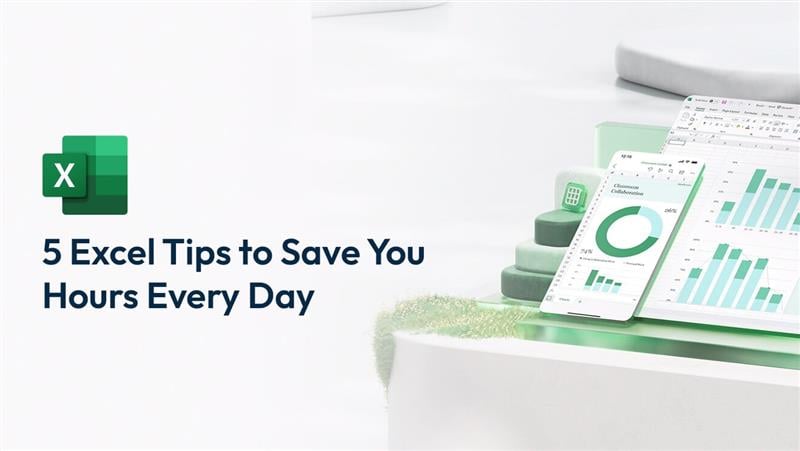Microsoft Excel is a very strong tool for organising data, doing calculations and making work easier. Many users only touch the basics of its abilities. Whether you work with numbers all day or handle numerous data, learning some important Excel tricks will make your work more efficient.
In this blog, we share five useful Excel tips you can use for day-to-day tasks to help you become an Excel expert!
1. Use Keyboard Shortcuts to Work Faster
Why it matters:
Grabbing the mouse drags your speed. Keyboard shortcuts are your key to quicker moves and actions.
Practical examples:

Bonus: Here's a downloadable cheat sheet of the shortcuts you can use!
Master Excel Shortcuts – Join Our Excel Training Today
2. Simplify Data Entry with Flash Fill
Why it matters:
Repeating jobs like fixing names or pulling out data can be tedious. Flash Fill does these tasks quickly.
How it works:
-
Type an example of the desired outcome in the adjacent column.
-
Use Ctrl + E to activate Flash Fill. Excel recognises the pattern and fills the remaining cells.
Practical example: Get first names from a list of full names. Flash Fill works best when the data follows consistent patterns.
Learn Time-Saving Excel Tricks – Enrol in Advanced Excel Classes
3. Master Formulas for Quick Calculations
Why it matters:
Excel formulas drive automation and math. Knowing a few important formulas changes how you work.
Must-know formulas:
-
SUMIFS: Add numbers based on multiple criteria (e.g., sum all sales in January).
-
VLOOKUP/XLOOKUP: Find data in large spreadsheets quickly.
-
IF: Automate decisions (e.g., “If sales > $500, mark as ‘High’”).
Practical example: Build an informative business report using SUMIFS and conditional formatting.
Master Excel Formulas – Start Learning Now
4. Clean Up Your Data with Power Query
Why it matters:
Jumbled datasets often cause headaches. Power Query cleans data automatically, saving you lots of time and effort.
How to use Power Query:
-
Go to Data > Get & Transform > Launch Power Query Editor.
-
Remove duplicates, split columns, or apply consistent formatting across your data.
Practical example: Clean up a list of client emails by removing duplicates and fixing errors quickly.
Transform Data Like a Pro – Learn Power Query Today
5. Automate Reports with Pivot Tables
Why it matters:
Pivot tables help you quickly summarise, study and view big datasets.
Practical steps:
-
Select your data and go to Insert > PivotTable.
-
Drag fields into rows, columns, and values to customise your report.
Pro tip: Use slicers to make interactive reports for clearer data visuals.
Learn Pivot Tables – Join Our Advanced Excel Course
Why These Tips Matter
Whether you’re not really familiar with the platform or if you know Excel really well, these tips will help you:
-
Save lots of time by cutting down on manual work.
-
Make things more accurate using Excel’s smart features.
-
Simplify boring tasks to focus on important work.
Excel isn’t just a tool ‒ it’s a skill that gives power to employees in any industry.
Start Mastering Excel Today
Want to improve your Excel skills? Nexacu’s Advanced Excel Training helps you use all of Excel’s features. From learning formulas to making workflows streamlined, our expert-led courses are designed to make Excel useful for you.