
Mastering the nuances of Microsoft Word can greatly enhance your productivity and efficiency when working on documents. While the Enter key is a commonly used tool for formatting text, its behaviour can sometimes lead to unexpected results. In this article, we'll delve into the differences between hitting Enter and using Shift-Enter in Word and explore how these simple techniques can improve your document formatting.
It is widely thought that clicking the enter button will take you to a new line on Microsoft Word – but this is not the case! Hitting just enter will tell Word to create a new paragraph, not a new line. Creating a new paragraph and not a new line will leave a gap between the text, as this is how a new paragraph is formatted. Using shift-enter will create a new line, and not leave as much of a gap between the text.
Enter vs. Shift-Enter: Knowing the Difference
When it comes to creating a new line in Microsoft Word, many users instinctively reach for the Enter key. However, what might surprise you is that pressing Enter doesn't simply insert a new line; it actually creates a new paragraph. This formatting distinction becomes particularly evident when text is spaced out, as paragraphs are separated by larger gaps compared to simple line breaks.
To achieve a true line break without the added spacing, the Shift-Enter combination comes to the rescue. By holding down the Shift key and then pressing Enter, you can seamlessly move to the next line without creating the extra space associated with paragraphs. This can be especially useful when you want to maintain a clean and compact layout in your document.
Visualising the Difference
Let's visually compare the outcomes of hitting Enter versus using Shift-Enter. Consider a scenario where you're composing a list of items, each on a new line:
Compare: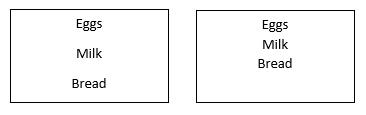
The left uses enter, and the right uses shift-enter. Using shift-enter when creating a bulleted list allows you to create a new line without a new bullet or number.
Compare: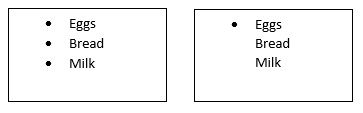
In this example, using Enter creates an unintended gap between the bullet points due to the paragraph formatting, while using Shift-Enter results in a cleaner list format with the items properly aligned.
Going one step further, ctrl+enter (control and enter key) will create a new page.
Enhancing Bulleted and Numbered Lists
The distinction between Enter and Shift-Enter becomes particularly relevant when working with bulleted or numbered lists. Using Enter in a list context will not only create a new line but also introduce a new bullet point or number.
This might not be the desired outcome if you're trying to break text within the same list item. Shift-Enter, on the other hand, enables you to achieve a line break within a list item without triggering the creation of a new bullet or number.
Taking Formatting to the Next Level
Now, let's explore a more advanced application of this knowledge. If you find yourself needing to start a new page within your Word document, a straightforward way to do so is by using Ctrl+Enter (holding down the Ctrl key while pressing Enter).
This key combination initiates a manual page break, which can be particularly handy when formatting elements like title pages, chapters, or sections.
Empowering Your Word Skills
The choice between Enter and Shift-Enter in Microsoft Word holds the key to precise document formatting. By adopting these techniques, you can optimise the appearance of your content, particularly when working with lists and line breaks.
Understanding the subtle differences between Enter, Shift-Enter, and Ctrl-Enter can significantly elevate your Word proficiency. These techniques allow you to fine-tune your document formatting, maintain cleaner layouts, and enhance the overall readability of your content.
Whether you're looking to create neatly aligned bullet points, maintain consistent spacing, or initiate manual page breaks, mastering these methods can truly transform your document creation process. As you continue your journey of Word mastery, consider exploring our training options to unlock the full potential of this powerful word-processing tool.
Moving forward to navigating the world of Microsoft Word, consider joining our Microsoft Word training courses, available both in-person and online. Our training is designed to empower you with a comprehensive understanding of Word's features, enabling you to create documents that are not only informative but also visually polished and professional.
For more word tips and tricks, join our Microsoft Word training, starting with Beginner, offered both in-person and online!
 phone
phone
 email
email
 enquiry
enquiry
























