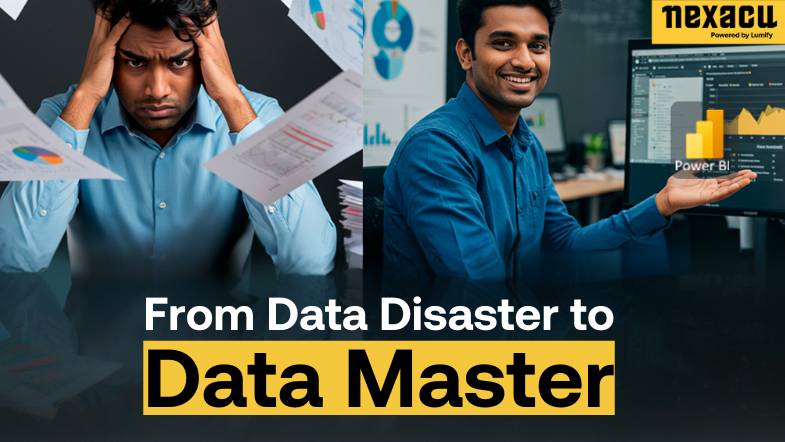From Data Disaster to Data Master: Learn Power BI
Does your spreadsheet look like a messy sock drawer? Do you waste hours to find insights in rows along with columns? If you say "yes", it is time to try Power BI! A tool that changes data chaos into clear information and leads you to make quicker and better decisions.
Power BI offers more value than a simple business intelligence tool, it changes how professionals in every industry work. The blog shows how Power BI helps you transform from data disaster to data expert and gives real tips along with tools to begin.
The Challenge of Managing Data Chaos

In today’s data-driven world, professionals face an overwhelming amount of information. Spreadsheets filled with incomplete or redundant data, confusing layouts, and inconsistent formulas are common problems.
Common Signs of a Data Disaster
-
Duplicate Data: Identical rows or entries across different files.
-
Inconsistent Formats: Dates, currencies, or text entries are not standardised.
-
Disconnected Data: Separate spreadsheets make it hard to see the big picture.
-
Performance Issues: Spreadsheets lag or crash due to their size.
If you’ve experienced any of these issues, you’re not alone. But there’s a solution: Power BI.
What Is Power BI?
Power BI is an excellent data visualisation and business intelligence tool from Microsoft. The software lets users connect to numerous data sources and transform untidy datasets. It helps users create engaging dashboards that produce useful insights.
Why Power BI?
-
Connect to over 100 data sources.
-
Clean and transform data with Power Query.
-
Build dynamic, interactive dashboards.
-
Share insights seamlessly with your team.
Power BI bridges the gap between raw data and meaningful analysis, empowering you to easily make data-driven decisions.
How Power BI Transforms Data Chaos Into Clarity

Let’s look at how Power BI tackles the most common data challenges:
1. Connect and Consolidate Data from Multiple Sources
Do you have data scattered across multiple spreadsheets, databases, or cloud services? Power BI simplifies this by allowing you to connect to various data sources and consolidate everything into a single, unified view.
Example Use Case:
A sales team connects data from their CRM, marketing platform, and financial software to gain a 360-degree view of customer performance.
Practical Tip: Use Power BI’s Get Data feature to import and combine data from Excel, SQL Server, Google Analytics, and more.
2. Clean and Transform Messy Data with Power Query
Messy data is one of the biggest obstacles to accurate analysis. Power Query, a built-in data preparation tool in Power BI, makes cleaning and transforming data easy.
Example Use Case:
A financial analyst uses Power Query to remove duplicates, split text fields, and standardise date formats across multiple datasets.
Practical Tip: Use Power Query’s Advanced Editor to create repeatable transformations and save hours of manual cleaning.
3. Create Interactive Dashboards for Clear Insights

Static reports often confuse readers. Power BI's lively dashboards let users look deep into data filter results and display trends immediately.
Example Use Case:
A marketing manager creates a useful dashboard to monitor campaign results. The interface displays important metrics like clicks and conversions as well as ROI. A set of real-time charts and interactive graphs helps to analyse and present the campaign data.
Practical Tip: Leverage Power BI’s pre-built visuals like bar charts, slicers, and maps to enhance the clarity of your dashboards.
4. Automate Data Refreshes
Manual data report updates waste time and leads to mistakes. Power BI makes data updates automatic and shows your dashboards in real-time.
Example Use Case:
The retail manager sets up daily updates for sales data and inventory numbers to track products in stores. A quick system refresh lets the manager check stock levels at any moment.
Practical Tip: Use scheduled refresh in the Power BI service to automate updates and reduce manual effort.
5. Share Reports Securely with Your Team

Sharing key findings among teams leads to better teamwork. Power BI lets you distribute reports and dashboards in a safe way so that just the right staff members obtain access.
Example Use Case:
The HR manager presents her recruitment tracking data to company leaders, hiring statistics that include candidate feedback and the days needed to fill positions.
Practical Tip: Use role-level security (RLS) to restrict access to sensitive data based on user roles.
Why Power BI Is Essential for Professionals
Power BI serves as a versatile solution for data analysts and anyone who needs to handle data. Here's how various professionals use it to succeed:
-
Sales Teams: Track leads, conversions, and pipeline performance.
-
Marketers: Measure campaign ROI and customer behaviour.
-
HR Professionals: Monitor recruitment and employee engagement metrics.
-
Finance Teams: Build real-time dashboards for budgeting and forecasting.
No matter which industry you work in, Power BI gives you very effective tools to transform raw data into real results you can act on.
Common Mistakes to Avoid When Using Power BI
Even with its powerful features, it’s possible to make mistakes when using Power BI. Here are a few common pitfalls to watch out for:
-
Overloading Dashboards: Keep your dashboards clean and focused by including only the most important visuals.
-
Failing to Optimise Data Models: Simplify your data model to improve performance and usability.
-
Neglecting Security: Always configure permissions to protect sensitive data.
By avoiding these mistakes, you’ll create better, more impactful reports.
How to Get Started with Power BI
Ready to transform your data workflows with Power BI? Here’s how to begin:
-
Learn the Basics: Start with Power BI Desktop to connect data sources and build simple reports.
-
Take a Training Course: Enrol in a structured program to master Power BI’s features and best practices.
-
Practice with Real-World Projects: Apply your skills to real datasets to gain confidence and expertise.
Learn Power BI with Nexacu
At Nexacu, our expert trainers lead Power BI courses that help you progress from basic to advanced skills. The courses include:
-
Connecting and cleaning data with Power Query.
-
Building dynamic, interactive dashboards.
-
Writing advanced DAX formulas for analysis.
Whether you’re a professional looking to upskill or a team aiming to improve productivity, Nexacu’s Power BI training can help.
Take the First Step to Data Mastery
Say goodbye to messy spreadsheets and hello to clear, actionable insights. Power BI helps you transform your daily tasks with data and Nexacu as your guide through every step.
Explore Power BI Courses and Enrol Now