
Power BI is a set of software services, applications, and interfaces that work together to transform disparate data sources into logical, visually immersive, and engaging insights. The data used coudl be in the form of an Excel spreadsheet or a combination of hybrid cloud-based and on-premises database systems.
Power BI makes it simple to connect to your data, analyse and understand the most cirtical components, and share reports. In this article, we'll explain how to publish Power BI reports.
What Does It Mean to Publish to Power BI Report Service?
Ideally, Power BI is comprised of multiple components that all operate collectively, including:
- The Windows desktop application, better known as the Power BI Desktop App.
- An online Software as a Service (SaaS), referred to as Power BI service.
- Mobile applications for Power BI, such as those for Windows, iOS, and Android devices.
To publish a report is to transfer the dataset and any associated report created in the Power BI Desktop App to the Power BI Service, or from the Service to a webpage or Teams. This is done to create Dashboards and collaborate with colleagues by sharing Reports, Dashboards and datasets.
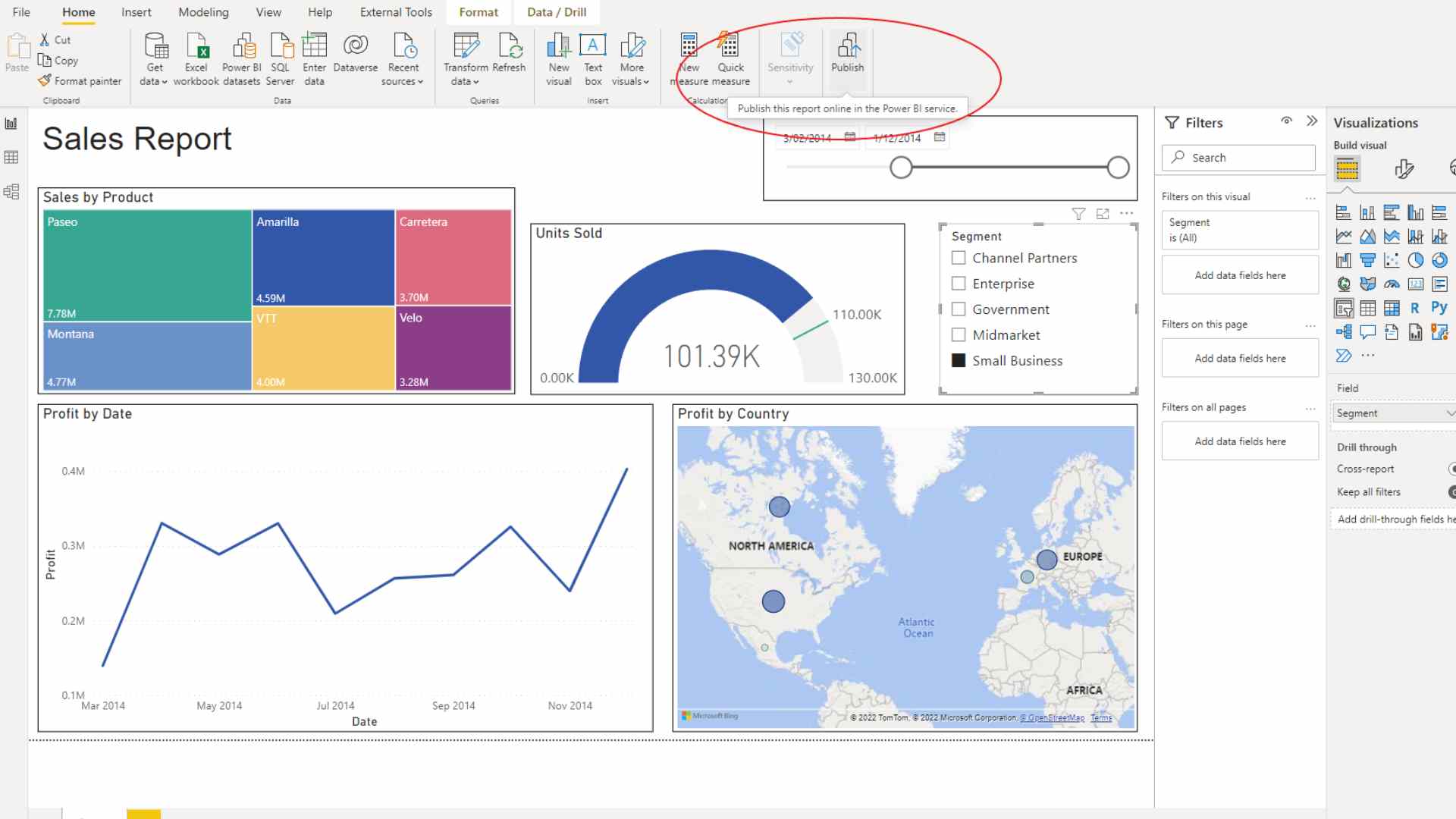
What Are the Different Platforms that you can publish a Publish Power BI Report to?
Most Popular Places to Publish Power BI Reports
- You may publish reports to the web, which will provide you with a URL that you can share with anybody. This should only be reserved for publicly available data and insights as the URL would be viewable to anyone who accessed it.
- You may also embed Power BI report on SharePoint or any other portal that supports embedding.
Other Places to Publish Reports
- You may share the report from the workspace:
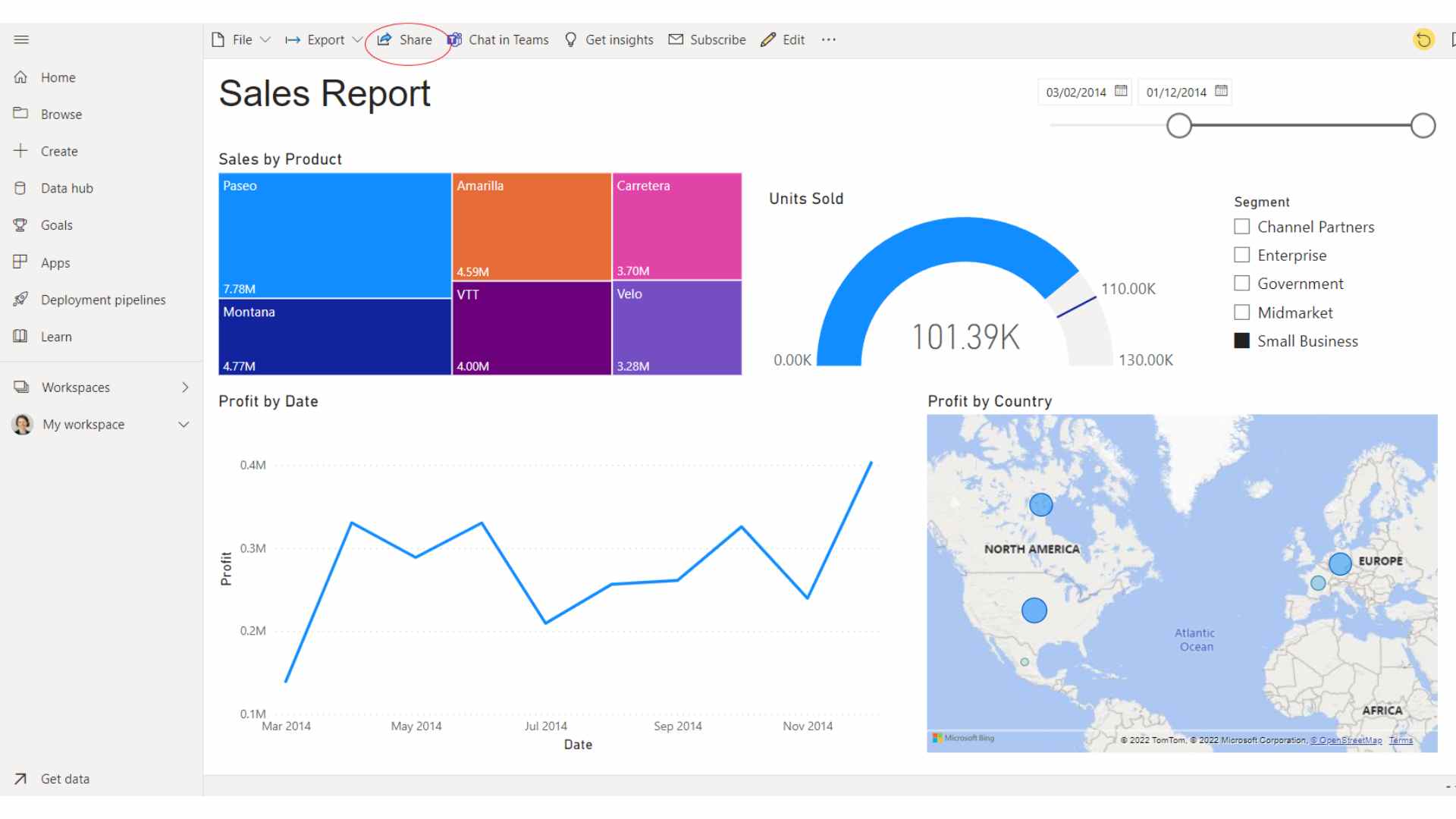
- You can activate an email subscription, which allows the user to receive a snapshot of your report as well as a link to the report URL.
- Even if your users do not have a Power BI license, you can still share your reports with them by embedding your Power BI reports.
How To Publish Power BI Report to Web?
You can simply incorporate interactive Power BI content in blog posts, websites, emails, or social media with the Power BI Publish to web option. You can also simply modify, update, renew, or discontinue sharing your published visuals when required.
Generate Embed Codes Using Publish Report to Web
- Open a report in a workspace that you can update, and then choose File > Embed report > Publish to web (public).
- If your Power BI administrator has not permitted you to create embed codes, you may need to contact them to alter your permissions.
- Check the dialog content and then click Create embed code.
- Examine the warning and verify that the data is suitable for publishing on a public website. If so, click Publish.
- You may get a preview of the report in the Success dialog. Choose the Size and Default page options.
- If you previously established an embed code for a report and chose 'Publish to web', the dialog in steps 2-4 will not appear. Instead, you're presented with the Embed code dialog.
Each report can only have one embed code.
Things to Take into Consideration When Using Publish to Web
Publish to web is available for reports that you may update in your personal and group workspaces. It is not available for reports that have been shared with you or for reports that rely on row-level security to safeguard data. Publish to web does not yet support or provide access to the following types of reports:
- Reports generated using any Live Connection data source, including on-premises Analysis Services Tabular, Multidimensional Analysis Services, and Azure Analysis Services.
- Reports that use a shared dataset that is stored in a workspace separate from the report.
- Datasets that are shared and certified.
- Reports shared to you directly or contained in an app.
- Q&A for Power BI visuals.
How To Refresh Data That Has Already Been Published?
When you share your Publish to web embed code, the report is updated with any modifications you make. The embed code link becomes active instantly. Anyone who clicks on the link will be able to see it. From the moment it is retrieved, data is stored for one hour. As different visuals generally are created from different queries, it would be pertinent to have different data sources on different refresh schedules and stage updates to the data sources and published visuals during times when the embed code is less likely to be accessed, such as overnight.
Select "don't refresh" on the schedule for the dataset that the report uses to deactivate automatic refresh.
How To Check Your Published Report?
Once you've created a publish report to web embed code, you can check and manage it in Power BI's Settings menu. Managing embed codes includes the ability to delete the destination visual or report for a code (making the embed code useless), as well as acquiring the embed code.
For more Power BI tutorials, check out our Power BI courses. Courses vary from Beginner to DAX and are available in-person or remotely.
 phone
phone
 email
email
 enquiry
enquiry
























