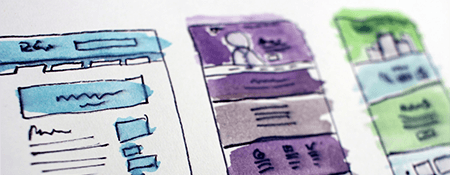
SharePoint Permissions - Why they are important
SharePoint permissions become important after you have created your first SharePoint site. With your new site you may want to provide or restrict user access to the site or its contents.
For example, you might want to provide access only to members of your team, or you might want to provide access to everyone, but restrict editing for some. The easiest way to work with permissions is to use the default groups and permission levels provided, which cover most common scenarios. But, if you need to, you can set more fine-grained permissions beyond the default levels. This article describes the different permissions and permission levels and how SharePoint groups and permissions work together.
If you are the administrator of a SharePoint Online Site you will most likely want to control who can make changes to your site. For example, you might want employees in Finance to be able to edit lists, but employees in Marketing to only view those lists. That’s where permissions and permission levels can become incredibly important.
Permissions allow users on a SharePoint site to perform certain actions, such as edit or create a site. But you can’t assign individual permissions to individual users in SharePoint. Instead, you group related permissions together into a permission level. Then you assign that permission level to a SharePoint group that includes the people who are assigning permissions for.
SharePoint comes with some default permission levels that you can use, such as Contribute and View Only. If these doesn’t meet your needs, you can create a new permissions level. However, remember it’s easier to keep track of permission levels if you don’t change the defaults.
Create a permission level
You create and make changes to permission levels on the Permission Level page.
To create or make changes to permission levels, you must belong to a SharePoint group that includes the permission to Manage Permissions. By default, you have this permission if you belong to the Owners group or if you are a Site Collection Administrator.
- On the top-level site of the site collection, click Settings > Site Settings.
- One the Site Settings page, in the Users and Permissions section, choose Site permissions.
- On the Permissions tab, in the Manage group, choose Permission Levels.
- On the Add a Permission Level page provide the name and the description.
- In the Permissions area, select the check boxes next to the list, site, and personal permissions that you want this permission level to include.
- Click Save
You can make changes to any of the listed permission levels, except Full Control and Limited Access. After you create the permission level, assign it to a SharePoint group.
If you would like to learn more about Microsoft SharePoint follow the link to see our SharePoint course offerings.
References:
 phone
phone
 email
email
 enquiry
enquiry
























