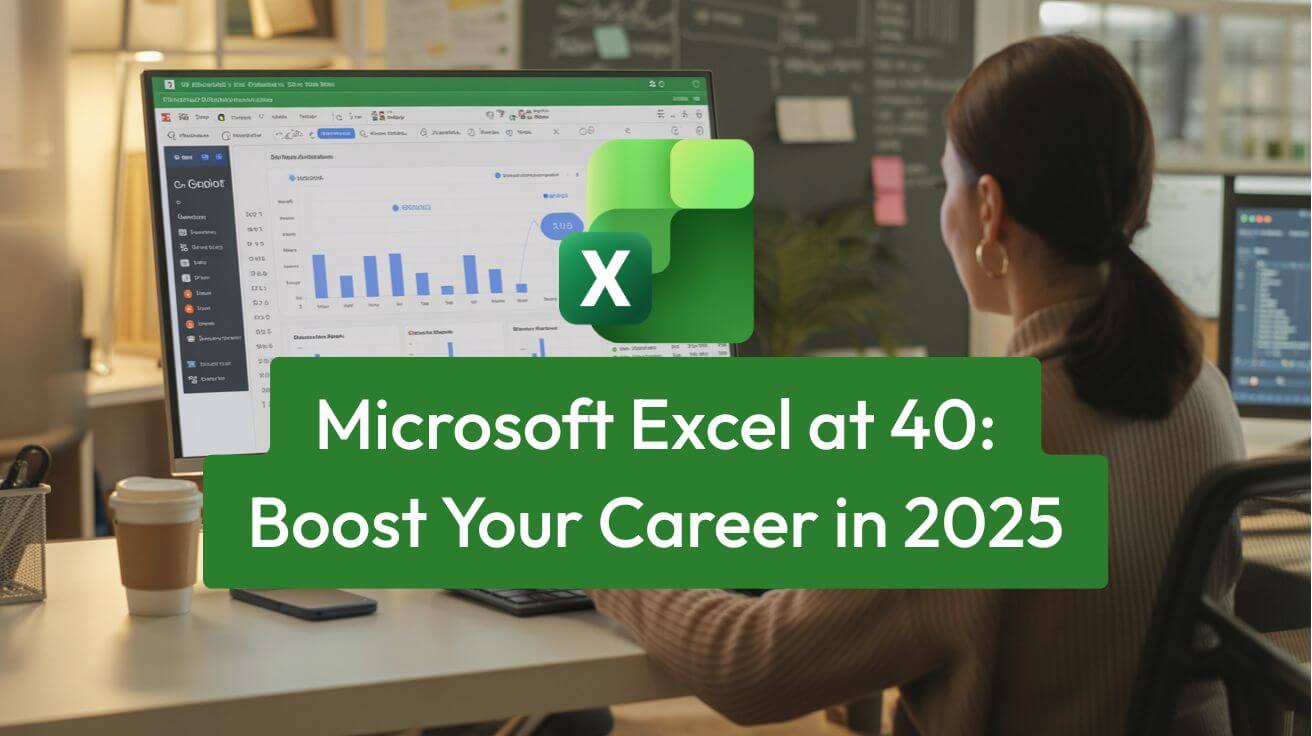40 Years of Excel Excellence: How Mastering Microsoft's Powerhouse Can Transform Your Career
From Macintosh origins to AI era - why Excel remains Australia’s most bankable skill
On 30 September 1985, Microsoft launched a revolutionary spreadsheet program for the Apple Macintosh that would reshape how the world works with data. Four decades later, Excel has evolved from a simple grid of cells into an indispensable productivity powerhouse used by over 1.2 billion people worldwide. As Excel celebrates its 40th anniversary in 2025, it is thriving in the age of AI as the most in-demand tech skill across industries. This article covers the full story, Australian market impact, the exact skills to learn, time-saving tactics, quizzes, fun facts, the Excel World Championship, and how Nexacu Excel training can accelerate your career.
Executive key takeaways
- • Excel launched in 1985 for Macintosh and out-innovated rivals like VisiCalc and Lotus 1-2-3.
- • It remains the most cited digital skill across job postings in 2025.
- • Advanced Excel users typically earn 5-15 percent more, with bigger premiums in data-heavy roles.
- • Australian employers rely on Excel for reporting, modelling, automation, and analytics across sectors.
- • The modern toolkit includes Power Query, PivotTables, DAX, dynamic arrays, LAMBDA, Python in Excel, and Copilot.
- • Structured learning via Nexacu courses delivers rapid ROI for individuals and teams.
Explore: All Excel • Corporate Training • MO-201 Certification
Jump to: The remarkable journey • Fascinating facts • Milestone features • Why Excel skills matter in 2025 • Australian market demand • Top 10 skills • Shortcuts and tips • Quick quiz • Excel World Championship • Nexacu training • Excel’s AI future • Key takeaways • Your next steps • References • Get started
The Remarkable Journey: From Macintosh to AI-Powered Spreadsheets
The Early Years: Beating the Competition
Excel's journey began in an intensely competitive landscape. When Microsoft released Excel 1.0 exclusively for the Macintosh in 1985, the spreadsheet market was dominated by VisiCalc and Lotus 1-2-3. Excel was not even Microsoft's first attempt at spreadsheet software - that honor belonged to Multiplan, released in 1982, which did not achieve significant market success.
What set Excel apart was its graphical user interface, letting users visualise and interact with data in an intuitive way. The development team introduced features like intelligent recall, which recalculated only affected cells rather than the entire spreadsheet - a major efficiency gain on early hardware.
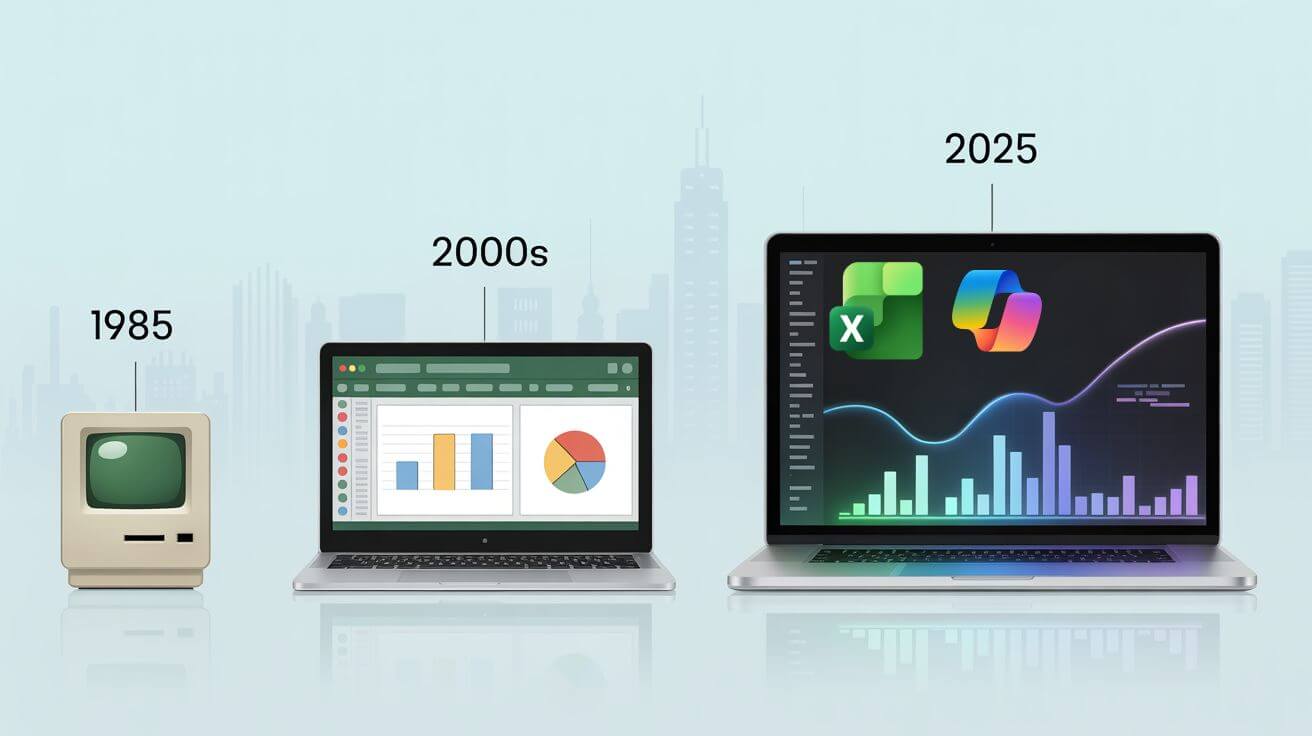
Did You Know - Fascinating Excel Facts
- Naming the Legend: Before settling on Excel, Microsoft considered names like Master Plan and the rather peculiar Mr. Spreadsheet. Excel won because it suggested excelling above the competition.
- Excel Predates Windows: Excel 1.0 launched in September 1985, while Windows 1.0 shipped in November of that year.
- The First Toolbar: Excel 3.0 in 1990 was the first computer application to feature a toolbar - a design element that later became ubiquitous.
- The 1900 Bug: Excel deliberately treats 1900 as a leap year. Microsoft kept this for backward compatibility with legacy spreadsheets.
- The Forbidden Name: You cannot name a worksheet History in Excel - it is reserved internally.
Milestone Features That Changed Everything
- 1993 - Visual Basic for Applications: Excel 5.0 introduced VBA, enabling task automation and custom functions - turning Excel into a programmable platform.
- 1997 - Excel 97: Delivered data validation, conditional formatting, and a big capacity jump from 65,536 rows to 1,048,576 rows.
- 2007 - The Ribbon Revolution: Excel 2007 launched the ribbon UI, the .xlsx format, and capacity for 17.2 billion cells.
- 2010-2013 - Power Tools Era: Power Pivot, Power Query, and Power View transformed Excel into a self-service BI platform handling millions of rows.
- 2020-2025 - Dynamic Arrays and AI: Dynamic arrays, LAMBDA functions, Python in Excel, and AI-powered Copilot put cutting-edge analysis in everyone's hands.
Why Excel Skills Supercharge Your Career in 2025
The Numbers Do Not Lie - Excel Equals Higher Earnings
Salary Premium: Advanced Excel users earn 5-15 percent more than peers with basic skills. In data-heavy roles the premium can be even higher, with salaries ranging widely based on skill depth.
Job Market Dominance: Analysis of millions of job postings shows Excel cited far more often than many programming languages. Excel appears in 83 percent of clerical and admin roles and remains essential across engineering, finance, and management.
Promotion Potential: Certified Excel skills correlate with higher promotion odds and average earnings uplift around 12 percent, thanks to automation, modelling, and insight generation.
Career Transformation: Community success stories abound - many professionals credit Excel proficiency as the foundation for dramatic salary growth over time.
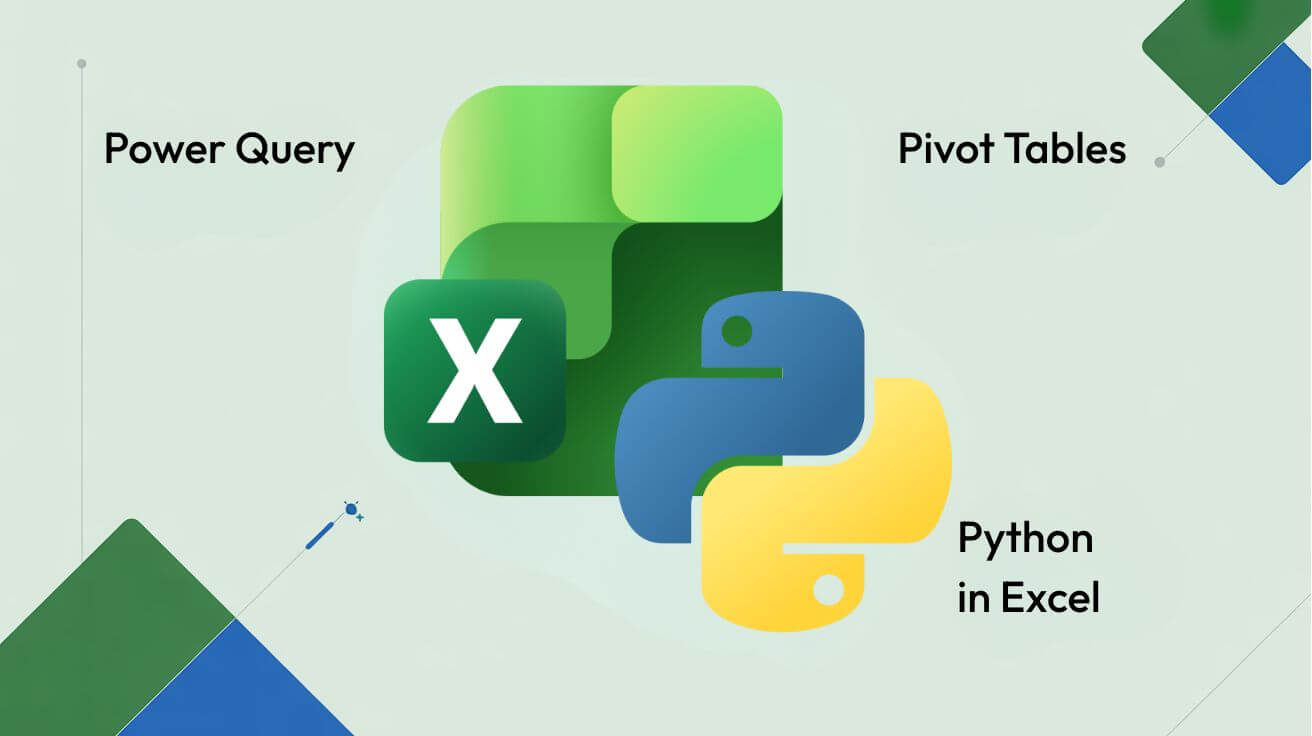
Australian Market Demand
Excel and data analysis rank among Australia’s most requested skills across industries. From banking and healthcare to logistics and government, organisations rely on Excel for automation, reporting, and data-driven decision making. Financial modelling roles openly seek advanced Excel plus VBA knowledge and offer competitive packages, for example Melbourne-based roles up to 135,000 plus super and bonuses.
Top 10 Excel Skills to Master for Career Growth
1. Power Query - Automated Data Transformation
Power Query records your data cleaning steps to create repeatable workflows that can save around 90 percent of preparation time. Career application: Automate monthly reporting, consolidate multi-source data, and ensure consistency.
2. PivotTables and PivotCharts - Rapid Analysis
Summarise massive datasets fast and build interactive dashboards with slicers. Career application: Executive-ready reporting, trend analysis, dynamic presentations.
3. Advanced Formulas - XLOOKUP, INDEX-MATCH, Dynamic Arrays
Use XLOOKUP and dynamic array functions like FILTER, SORT, UNIQUE, and create custom logic with LAMBDA. Career application: Flexible reporting, robust models, automated calculations.
4. Conditional Formatting and Data Visualisation
Turn data into insight with heat maps, icon sets, sparklines, and charts. Career application: KPI highlighting, performance tracking, executive dashboards.
5. Power Pivot and DAX - Enterprise-Level Modelling
Relate tables and compute advanced measures across millions of rows. Career application: Financial models, star schemas, and complex analytics without leaving Excel.
6. VBA and Macros - Workflow Automation
Automate repetitive steps, build custom functions, and design simple UIs. Career application: Automated reporting, one-click tools, reduced manual data entry.
7. Scenario Analysis and What-If Tools
Use Goal Seek, Scenario Manager, and Data Tables to test sensitivities. Career application: Budget scenarios, break-even analysis, strategic planning.
8. Data Validation and Error Prevention
Build robust input rules and error checks to maintain integrity. Career application: Foolproof entry systems, compliance, and audit-ready data.
9. Collaboration and Cloud Integration
Co-author in real time, leverage OneDrive and version control. Career application: Single source of truth, distributed teamwork, remote workflows.
10. Excel plus AI - The Future-Proof Combination
Combine traditional mastery with Python in Excel and Copilot for predictive analysis, insight generation, and natural language queries. Career application: Forecasting, anomaly detection, faster analysis cycles.
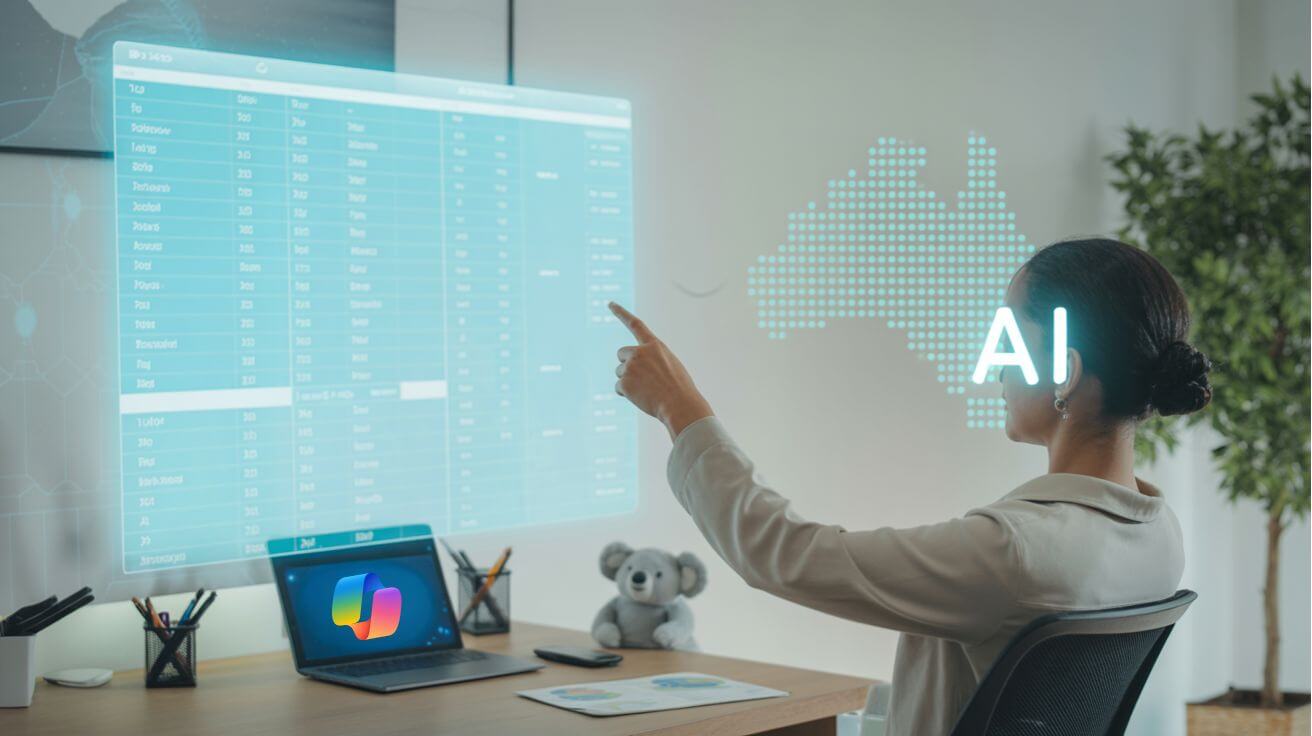
Time-Saving Tips, Tricks, and Shortcuts
Keyboard Shortcuts Every Professional Should Know
- Navigation: Ctrl plus Arrow Keys to jump to region edges, Ctrl plus Home or End to move to sheet bounds, Ctrl plus Page Up or Down to switch worksheets.
- Data manipulation: Ctrl plus D or R to fill down or right, Ctrl plus Shift plus L to toggle filters, Alt plus = for AutoSum, Ctrl plus ; to insert today’s date.
- Selection: Ctrl plus Shift plus Arrows to select regions, Shift plus Space for row, Ctrl plus Space for column.
- Formatting: Ctrl plus Shift plus $ or % for number formats, F4 to repeat last action or toggle absolute references.
Productivity Boosting Tips
- Flash Fill: Detect patterns and auto-complete entries - use Ctrl plus E.
- Quick Analysis: Select data then press Ctrl plus Q for instant formatting, totals, charts.
- Format Painter double-click: Apply formatting across multiple non-adjacent selections.
- Camera Tool: Create live snapshots of ranges to place in dashboards.
- Named Ranges: Replace cryptic references with readable names to improve maintainability.
Common Excel Mistakes to Avoid
- Avoid Merge and Centre - prefer Centre Across Selection to protect sorting and filtering.
- Use tabular layouts - one column per field, one row per record.
- Minimise manual entry - use validation, formulas, and Power Query.
- Remember absolute references using $ when copying formulas.
- Convert ranges to Excel Tables with Ctrl plus T for auto-expand and structured references.
Test Your Excel Knowledge: Quick Quiz
Question 1: What year was Excel first released? A) 1982 B) 1985 C) 1987 D) 1990
Question 2: Which operating system first ran Excel? A) MS-DOS B) Windows C) Macintosh D) Linux
Question 3: What is the maximum number of rows in modern Excel? A) 65,536 B) 256,000 C) 1,048,576 D) Unlimited
Question 4: Which Excel feature was introduced in 1993 that enabled automation? A) Macros B) VBA C) Power Query D) Python
Question 5: What does the XLOOKUP function do? A) Searches only columns B) Replaces VLOOKUP with more flexible searching C) Looks up only numbers D) Creates external links
Answers near the end of the page
The Excel World Championship - Where Spreadsheets Become Sport
Competitive Excel has emerged as a legitimate e-sport. The Microsoft Excel World Championship takes place annually in Las Vegas and features a hype tunnel, cheering crowds, and head-to-head challenges under time pressure. The 2024 champion, Canadian Michael Jarman, defeated three-time champion Andrew The Annihilator Ngai to claim the prize and a WWE-style belt. Challenges range from wine selection optimisation to simulating game character stats - all in Excel - with broadcasts on ESPN and growing prize pools.
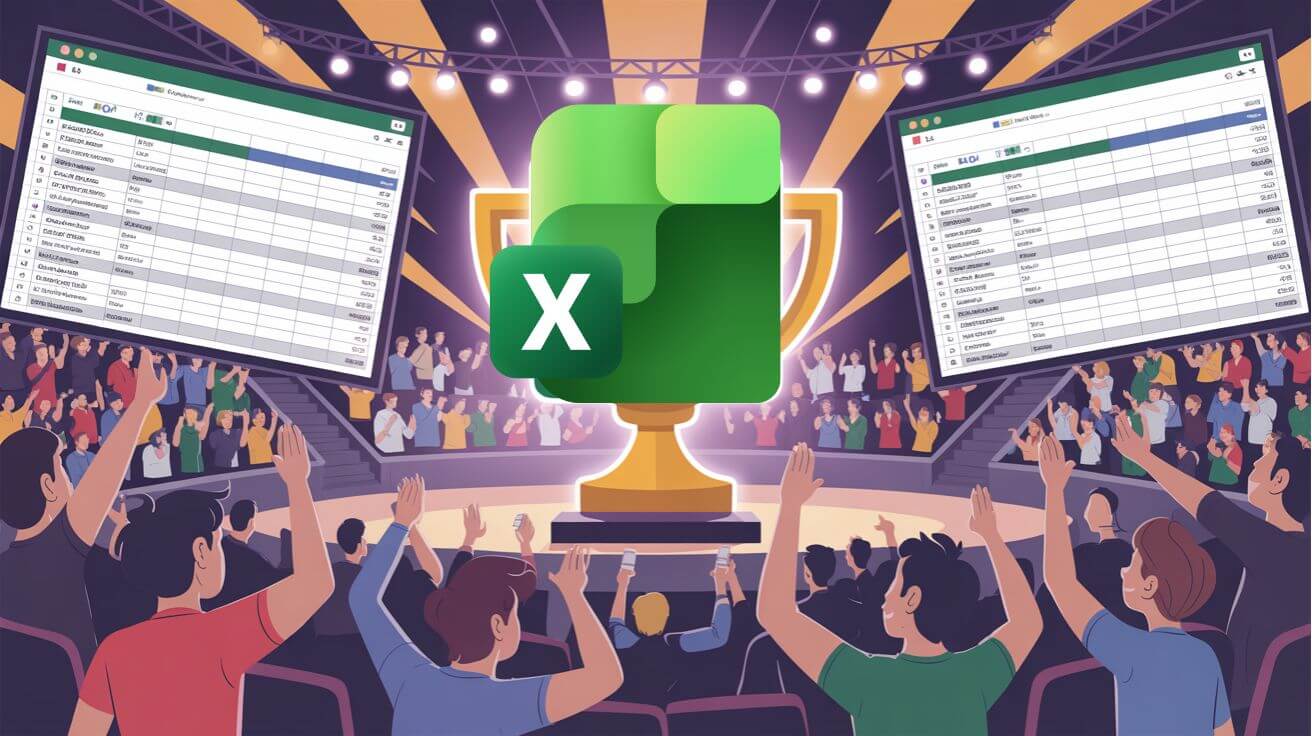
How Nexacu Can Accelerate Your Excel Journey
For Australian professionals serious about leveraging Excel for career advancement, structured training delivers the fastest results. Nexacu offers comprehensive Excel courses tailored to Australian workplaces, from beginner fundamentals through to advanced automation and specialisation.
Why Choose Nexacu Excel Training
- Practical, Australian-Focused Content: Courses designed by former Excel consultants with local scenarios and industry applications.
- All Skill Levels Covered: Beginner, Intermediate, Advanced, plus specialist courses on Tables, PivotTables, and Macros.
- Flexible Delivery: In-person classes across major cities or remote anywhere in Australia or New Zealand.
- Expert Instructors: Microsoft-accredited professionals with industry experience.
- Corporate Training Solutions: Tailored programs aligned to your workflows, onsite, online, or hybrid.
- Recognised Certification: Credentials that enhance credibility with employers.
Return on Investment
Excel upskilling typically costs less than 2,000 per person and boosts analytical capacity immediately - far more cost effective than hiring new analysts at 80,000 to 120,000 annually. Individuals recoup costs via productivity, expanded responsibilities, and promotion prospects, with advanced skill premiums around 5-15 percent.
Preparing for the Next 40 Years - Excel's AI-Powered Future
- Copilot in Excel: Natural language to query, explore, and transform data with enterprise security.
- Python Integration: Machine learning, advanced visualisations, and stats inside Excel since 2023.
- Agent Mode: Announced in 2025 to auto-create sophisticated spreadsheets from prompts - like having an expert assistant on call.
- Predictive Analytics: Built-in algorithms for forecasting trends, pattern recognition, and outlier detection.
The future is not Excel versus AI - it is Excel plus AI. Pros who blend timeless fundamentals with AI capabilities will be best positioned for the evolving workplace.
Key Takeaways for Your Career
- Excel Skills Remain Essential: Still dominant in job requirements across industries.
- Continuous Learning Pays: Dynamic arrays, LAMBDA, Power Query, and AI features represent step-changes since a few years ago.
- Specialisation Creates Opportunities: Financial modelling, BI with Power Platform, and VBA automation open premium paths.
- Excel Opens Doors: It is a gateway to analytics and BI roles, with many careers starting on the grid.
- Investment Yields Returns: Formal courses, certification, and deliberate practice translate to measurable ROI.
Your Next Steps
- Assess your level: Comfort with PivotTables, arrays, Power Query.
- Identify your goals: Modelling, dashboards, automation.
- Invest in structured learning: Accelerate with Nexacu.
- Practice deliberately: Apply new skills immediately in real work scenarios.
- Stay current: Follow MVPs and communities as features roll out.
- Pursue certification: Validate skills with MO-201 Excel Expert.
Quiz answers
Q1: B - 1985.
Q2: C - Macintosh. Windows followed in 1987.
Q3: C - 1,048,576 rows.
Q4: B - VBA.
Q5: B - Replaces VLOOKUP with more flexible searching.
Take action today
Excel’s 40-year journey mirrors the evolution of modern work. Professionals who combine fundamentals with AI features will lead the next chapter. Invest in structured learning, practice deliberately, and certify your expertise.
Explore Nexacu training options:
Your data-driven edge starts here.