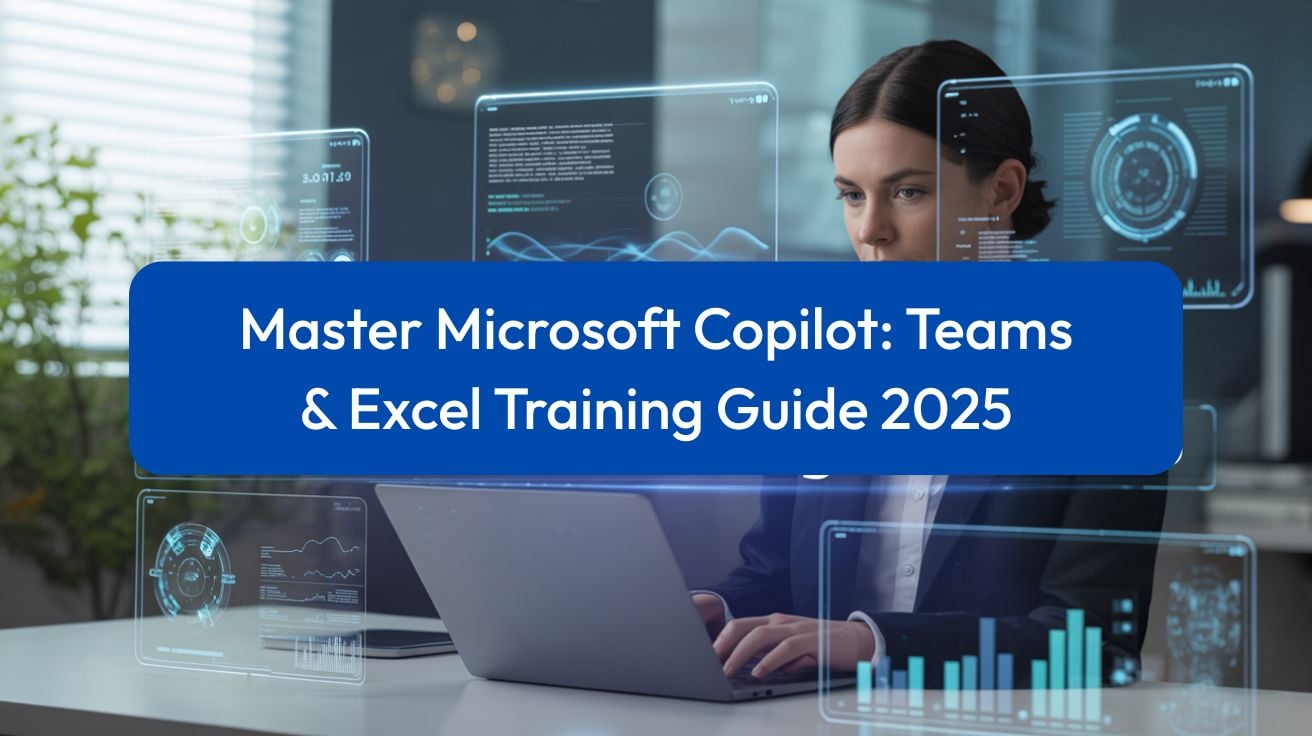Master Copilot: Use Cases + Training
Boost Productivity: Master Copilot for Teams & Excel
In 2025, Microsoft Copilot is transforming how Australian businesses work. From automating meeting summaries in Teams to generating complex Excel formulas with natural language, Copilot helps professionals save hours weekly while reducing burnout. This comprehensive guide explores real-world use cases, practical tips and tricks, fun quizzes, and explains why structured Nexacu Copilot training is essential for maximizing productivity gains across your organization.
Executive key takeaways
- • Proven savings: Australian Government trial showed 69% of users completed tasks faster, saving up to one hour daily (Digital.gov.au).
- • ROI impact: Employees save 11 minutes daily (10 hours per 11 weeks), with trained users showing 29% faster task completion.
- • Key applications: Meeting summarization, formula generation, data analysis with Python, email drafting, and document creation.
- • Training matters: 75% of users with comprehensive training felt confident using Copilot vs. only 47% with minimal training.
- • Australian adoption: Major organizations including Telstra, AGL, NAB, and Suncorp deployed Copilot early, with 75% of Telstra users trusting outputs daily.
- • Action: Invest in structured training, start with high-impact use cases, and scale strategically with Nexacu courses.
Explore courses: All Copilot • Teams & Outlook • Excel
Jump to: Why Copilot matters • Copilot in Teams • Copilot in Excel • Prompt engineering • Common mistakes • Success stories • Why training matters • Nexacu advantage • Quick wins • Get started
Why Australian businesses are embracing Copilot
Artificial intelligence is no longer a futuristic concept it's transforming how Australian businesses work right now. At the heart of this transformation is Microsoft Copilot, an AI-powered assistant that's helping thousands of professionals across Australia save time, reduce burnout, and achieve more in their workday.
The numbers tell a compelling story. According to recent trials conducted by the Australian Government's Digital Transformation Agency, 69% of public servants reported that Copilot improved the speed at which they could complete tasks. Even more impressively, participants saved up to an hour per day using Copilot for summarizing content, drafting documents, and searching for information.
Australian companies aren't just testing the waters they're diving in. Major organizations like AGL, NAB, Suncorp, and Telstra were among the first Australian businesses to deploy Copilot. Telstra's early adopters program revealed that 75% of users trust Copilot's outputs daily to enhance their work efficiency.
The productivity gains extend beyond the public sector. Research shows that employees using Copilot save an average of 11 minutes per day, which accumulates to approximately 10 hours over 11 weeks. For businesses, this translates to significant ROI if your employees earn $90,000 annually (roughly $45/hour), Copilot pays for itself with just one hour saved per month.
📝 Quiz Time: Test Your Copilot Knowledge
Before we dive deeper, let's see what you already know about Microsoft Copilot:
Question 1: What percentage of Copilot users reported being more productive?
A) 50% | B) 70% | C) 85% | D) 90%
Question 2: On average, how much time per week do employees save using Copilot?
A) 30 minutes | B) 1.2 hours | C) 3 hours | D) 5 hours
Question 3: Which Australian government trial involved how many users testing Copilot?
A) 1,500 | B) 3,200 | C) 7,600 | D) 10,000
(Answers at the end of the article)
Understanding Microsoft Copilot: Your AI work companion
Microsoft Copilot isn't just another software feature it's an intelligent AI assistant integrated directly into the Microsoft 365 applications you use every day. Powered by advanced large language models (LLMs) and your organization's data, Copilot understands context, interprets natural language requests, and generates relevant, actionable responses.
Think of Copilot as having a brilliant colleague who never takes a break, always remembers everything, and can instantly access any information within your organization's Microsoft ecosystem. It works across Word, Excel, PowerPoint, Outlook, and Teams, maintaining context as you move between applications.
What makes Copilot different from ChatGPT? While consumer AI tools like ChatGPT are powerful for general queries, Copilot is specifically designed for the workplace. It accesses your work files, emails, meetings, and chats while maintaining enterprise-grade security and compliance. Your data stays within your organization's security boundary and is never used to train foundation models.

Mastering Copilot in Microsoft Teams: transform how you meet
Meetings are essential for collaboration, but they're also one of the biggest time drains in modern work. The average knowledge worker spends 12–15 hours per week in meetings, with studies showing that 64% of employees struggle with time and energy limitations. This is where Copilot in Teams becomes a game-changer.
Meeting summaries that actually work
Gone are the days of frantically scribbling notes while trying to participate in discussions. Copilot in Teams automatically captures key discussion points, decisions, and action items in real time. Here's what you can do:
During the meeting:
- Ask Copilot questions about what's being discussed without interrupting
- Get caught up if you join late by requesting a summary of what you've missed
- Identify areas of agreement and disagreement on specific topics
After the meeting:
- Access Intelligent Recap with a full summary, transcript, and organized video chapters
- See personalized timeline markers showing when you joined, left, or when your name was mentioned
- Assign action items directly to team members through integration with Microsoft Planner
Real-world impact: Australian companies using Copilot in Teams have reported 25% faster meeting preparation times. One user testimonial noted saving 14 hours per month primarily through the Meeting Recap function, which proved invaluable when attending overlapping meetings or joining late.
Collaboration beyond meetings
Copilot in Teams isn't limited to meetings. It enhances everyday collaboration by:
- Summarizing long chat threads so you can quickly catch up on discussions you've missed
- Drafting team announcements with the right tone and key information
- Suggesting agenda items based on previous chat conversations
- Creating meeting agendas automatically from email threads and chat history
💡 Pro Tips for Teams Copilot
- Use the Follow Feature: Can't attend a meeting? Click "Follow" on the invite. Copilot will prompt the organizer to record it, ensuring you get a full recap.
- Ask Specific Questions: Instead of requesting a general summary, try prompts like "What decisions were made about the marketing budget?" or "List all action items assigned to the sales team".
- Leverage Live Recaps: Join a meeting 20 minutes late? Ask Copilot, "What have I missed?" to get an instant summary without disrupting the conversation.
- Create Follow-up Tasks: After meetings, prompt Copilot to "Create a task list from today's meeting and assign deadlines".

Excel Copilot: from data dread to data delight
For many professionals, Excel represents both immense power and potential frustration. Complex formulas, time-consuming data cleaning, and hours spent creating reports are productivity killers. Copilot transforms Excel from a necessary evil into your most powerful analytical tool.
Natural language formulas: no more syntax struggles
Remember the last time you spent 30 minutes trying to remember whether it's VLOOKUP or XLOOKUP, and where those arguments go? With Copilot, those days are over. Simply describe what you want to calculate in plain English, and Copilot writes the formula for you.
Example prompts:
- "Calculate the percentage difference between Q1 and Q2 revenue"
- "Create a column showing the weighted average of sales (50%), customer satisfaction (30%), and returns (20%)"
- "Apply a formula to identify all orders that exceed $10,000 and were placed in the last 30 days"
Copilot doesn't just generate formulas it explains how they work, helping you learn while you work. This educational aspect means you're not just getting the job done; you're building your Excel skills over time.
Data analysis without the Ph.D.
One of Copilot's most powerful features is its ability to perform advanced analysis using Python without requiring you to know a single line of code. When you ask Copilot to "perform advanced analysis using Python," it enters a specialized mode where it can:
- Conduct statistical analyses including regression, correlation, and trend forecasting
- Create visualizations not typically available in Excel, such as heatmaps, violin plots, and pair plots
- Clean and transform data automatically, detecting and correcting errors
- Generate predictive models to forecast future trends based on historical data
Real-world example: A sales manager used Copilot in Excel with Python to analyze three years of historical sales data and forecast annual revenue for the next two years. What would have taken hours of manual work was completed in minutes, with Copilot creating a comprehensive analysis plan, writing Python code, and generating visual forecasts.
Time-saving tricks for Excel Copilot
1. The =COPILOT function
Microsoft recently introduced the groundbreaking =COPILOT function, allowing you to write natural language prompts directly in cells. The syntax is simple:
=COPILOT("Summarize this feedback", B12:D20)
This function analyzes the specified range and returns insights directly to your cell. It's perfect for creating dynamic reports where data updates automatically.
2. Smart data highlighting
Instead of manually applying conditional formatting rules, tell Copilot what you're looking for: "Highlight all values in the Sales column that are above the team average and color them green".
3. Instant insights discovery
Ask Copilot to "Give unique data insights" and it will automatically analyze your data, create pivot tables, generate charts, and identify trends or outliers you might have missed.
4. Formula explanations
Inherited a spreadsheet with complex formulas you don't understand? Highlight any formula and ask Copilot to "Explain this formula." It will break down each component in plain language.
Australian business success story: A leading Australian communications company with over 50,000 employees implemented Copilot across their organization. Their data analysts reported significant productivity gains, with Copilot helping them complete data analysis and insight tasks that previously consumed hours of their workday.
🎯 Fun Fact Quiz Break!
Question 4: What percentage of code does GitHub Copilot generate for the average developer?
A) 25% | B) 46% | C) 61% | D) 72%
Question 5: True or False: Copilot can generate Python code in Excel even if you don't know how to code.
(Answers at the end)

The art of prompt engineering: getting what you want from Copilot
The difference between mediocre and exceptional Copilot results often comes down to one thing: how you ask. Effective prompt engineering is a skill that dramatically improves your outcomes. Microsoft recommends following the GCES framework:
G - Goal: What do you want Copilot to accomplish?
C - Context: Why do you need this, and how will it be used?
E - Expectations: What format, tone, or length do you want?
S - Source: What data or files should Copilot reference?
Weak vs. strong prompts: real examples
❌ Weak Prompt: "Analyze this data"
✅ Strong Prompt: "Analyze the Q3 sales data in table 'Sales2024' to identify the top 5 performing products by revenue. Show results as a bar chart with revenue on the Y-axis and product names on the X-axis."
❌ Weak Prompt: "Help with my email"
✅ Strong Prompt: "Draft a professional email to the marketing team summarizing the key decisions from today's meeting about the product launch timeline. Include the agreed launch date (March 15) and the three main action items. Keep the tone collaborative and the length under 200 words."
❌ Weak Prompt: "Make a presentation"
✅ Strong Prompt: "Create a 10-slide PowerPoint presentation for senior executives about our Q4 performance. Use data from 'Q4_Results.xlsx' on SharePoint. Include an executive summary, key metrics comparison to Q3, highlights of our top 3 achievements, and recommended actions for Q1. Use professional language and include data visualizations."
Prompt best practices
✅ Do:
- Be specific and clear about what you want
- Provide context about your audience and purpose
- Reference specific files or data ranges when applicable
- Use conversational language as if talking to a colleague
- Iterate and refine your prompts based on results
❌ Don't:
- Use vague language like "do something with this"
- Include conflicting instructions in the same prompt
- Rely on slang or jargon that may confuse the AI
- Assume Copilot will read your mind be explicit
- Accept outputs without review always verify accuracy
Common Copilot mistakes (and how to avoid them)
Even with the best intentions, users often stumble into predictable pitfalls. Here are the most common mistakes Australian businesses encounter:
Mistake #1: Deploying without training
The problem: Many organizations purchase Copilot licenses and expect employees to figure it out on their own. Without proper training, adoption rates plummet and users become frustrated.
The solution: Invest in comprehensive training programs. Research shows that 75% of participants who received three or more forms of training felt confident using Copilot, compared to only 47% who received minimal training. Nexacu offers specialized Copilot training courses designed specifically for Australian businesses, covering Teams, Excel, Word, Outlook, and PowerPoint.
Mistake #2: Poor data quality
The problem: Copilot is only as good as the data it accesses. If your SharePoint is disorganized, your files are poorly labeled, or your data contains errors, Copilot's outputs will reflect these issues.
The solution: Before deploying Copilot, audit your data management practices. Ensure files are properly organized, metadata is accurate, and permissions are correctly configured.
Mistake #3: Over-reliance without review
The problem: Some users treat Copilot outputs as infallible truth, implementing suggestions without verification. This can lead to errors, particularly with complex calculations or sensitive communications.
The solution: Always review Copilot's work. Think of it as a highly capable junior colleague who needs supervision. Verify calculations, check facts, and ensure tone and context are appropriate before finalizing.
Mistake #4: Expecting automation miracles
The problem: Users sometimes expect Copilot to be a robotic process automation (RPA) tool that can handle end-to-end workflows automatically. When it doesn't behave like automation software, they're disappointed.
The solution: Understand what Copilot is an intelligent assistant, not an automation platform. It excels at content creation, summarization, analysis, and providing recommendations, but it's not designed to replace proper workflow automation tools like Power Automate.
Real-world Copilot success stories
Vodafone: 4 hours saved per week
Vodafone implemented Copilot across 68,000 employees after trials showed users saved an average of four hours per week per person. In their legal department, contract drafting time was reduced by a full hour for each contract.
Result: 90% of users reported eagerness to continue using Copilot, and 60% cited improved work quality.
EY: 14 hours weekly productivity gains
Professional services firm EY saw productivity gains of up to 14 hours per week for professionals using AI assistants to automate routine tasks.
Result: The initial rollout was so successful that EY scaled Copilot to 150,000 employees globally.
Australian Public Service: hour-a-day savings
The Australian Government's comprehensive trial involving 7,600 public servants across 60+ agencies demonstrated tangible results.
Result: 40% of respondents reported reallocating saved time to higher-value activities including mentoring, strategic planning, and stakeholder engagement.
Why proper Copilot training matters
The difference between organizations that succeed with Copilot and those that struggle often comes down to one factor: training. Research consistently shows that trained users extract significantly more value from AI tools.
Statistics that make the case:
- Organizations investing in Copilot training see 10–15% productivity increases
- Trained employees are 3.5 times more likely to effectively use Copilot for innovation
- 78% of organizations using Copilot reported productivity gains, but only with proper enablement
- Users with comprehensive training complete tasks 29% faster than untrained users
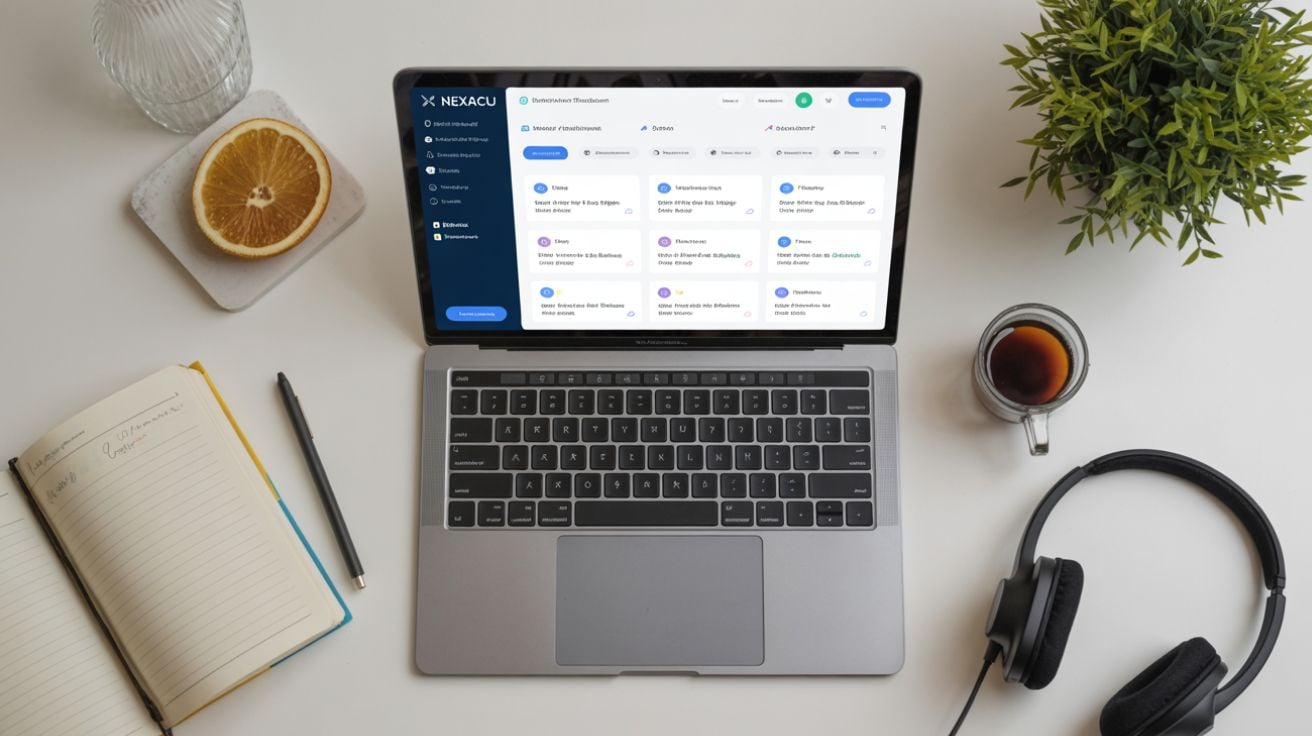
Nexacu's Copilot training: built for Australian businesses
At Nexacu, we understand that Australian businesses need practical, hands-on training that delivers immediate results. Our Microsoft Copilot courses are designed by industry experts and refined through training hundreds of leading Australian organizations.
What makes Nexacu's training different
🎯 Hands-on, practical approach
We don't just show you what Copilot can do we put it in your hands. Our courses involve real-world scenarios relevant to Australian business contexts, ensuring you can apply skills immediately.
🇦🇺 Trusted nationwide
Over 400 companies across Australia and New Zealand rely on Nexacu for team training, including federal, state, and local government agencies.
📚 Comprehensive course options
Choose from specialized courses for Teams, Excel, Word, PowerPoint, and comprehensive introduction webinars.
💻 Flexible delivery options
Live online training accessible from anywhere in Australia, or in-person sessions connecting professionals from Sydney to Perth.
🎓 Expert instructors
Our trainers are Microsoft-certified professionals with real-world experience implementing Copilot in Australian organizations.
Course highlights: what you'll learn
In our Copilot for Teams course, you'll master:
- Setting up intelligent meeting recaps and action item tracking
- Crafting effective prompts for chat and channel summarization
- Managing overlapping meetings without missing key information
- Creating meeting agendas from conversations automatically
In our Copilot for Excel course, you'll discover:
- Writing complex formulas using natural language
- Performing advanced analysis with Python (no coding required)
- Cleaning and transforming data efficiently
- Creating dynamic visualizations and dashboards
- Using the new =COPILOT function for inline analysis
Ready to transform your team's productivity? Explore Nexacu's full range of Copilot courses.
Quick wins: 10 Copilot tricks you can use today
- Meeting catch-up: Join a meeting late? Open Copilot and type "Summarize what I've missed" for an instant recap.
- Email triage: Overwhelmed inbox? Ask Copilot in Outlook to "Summarize all unread emails from last week by priority".
- Data validation: In Excel, prompt "Check this data for inconsistencies and highlight any anomalies".
- Quick formulas: Need a VLOOKUP? Just type "Look up customer names from Sheet2 based on customer ID in column A".
- Tone adjustment: Written something too formal? Ask Copilot to "Rewrite this in a friendly, conversational tone".
- Chart creation: In Excel, type "Create a bar chart comparing Q1 and Q2 revenue by region".
- Document summarization: Open a long Word document and ask "Provide a 3-paragraph executive summary".
- Action item extraction: After meetings, prompt "List all action items with assigned owners and deadlines".
- Presentation building: In PowerPoint, say "Create a presentation about our Q3 results using data from 'Q3_Report.xlsx'".
- Team updates: In Teams, ask "Draft an update for the team about this week's accomplishments".
The future of Copilot: what's coming in 2025
Microsoft continues to enhance Copilot with cutting-edge capabilities. Here's what Australian businesses can expect:
- Expanded model choice: Copilot now supports multiple AI models including Anthropic's Claude, giving you flexibility to choose the best model for specific tasks.
- Agent capabilities: Copilot is evolving from a passive assistant to proactive agents that can automate multi-step workflows with minimal human intervention.
- Enhanced multimodal features: Upcoming Copilot Vision will allow the AI to "see" what you're viewing on screen, providing context-aware assistance without explicit prompts.
- Think Deeper mode: New reasoning capabilities in Excel help Copilot tackle more complex analytical questions with structured, comprehensive approaches.
- Improved integration: Deeper connections between Copilot and Power Platform tools will enable seamless workflow automation across your entire digital workspace.
Your Copilot journey starts here
Microsoft Copilot represents a fundamental shift in how work gets done. Australian businesses embracing this technology today are positioning themselves for sustained competitive advantage. The key to success isn't just having access to Copilot it's knowing how to use it effectively.
Three steps to Copilot success:
- Get trained: Invest in comprehensive training through providers like Nexacu who understand Australian business needs.
- Start small: Begin with high-impact use cases like meeting summaries in Teams or formula creation in Excel.
- Scale strategically: As confidence grows, expand Copilot use across your organization with role-specific training and clear success metrics.
The statistics are compelling: employees save hours weekly, productivity increases by double digits, and work quality improves significantly. But these benefits only materialize with proper training and thoughtful implementation.
Don't let your organization be left behind. Explore how Nexacu's Copilot training courses can transform your team's productivity. Visit nexacu.com.au to discover our full range of Microsoft training solutions designed specifically for Australian businesses.
📊 Quiz answers
Question 1: B) 70% – According to Microsoft's Work Trend Index, 70% of Copilot users reported being more productive.
Question 2: B) 1.2 hours – Survey data shows Copilot saves an average of 1.2 hours per week.
Question 3: C) 7,600 – The Australian Public Service trial involved 7,600 users across more than 60 agencies.
Question 4: B) 46% – GitHub Copilot generates approximately 46% of code for the average developer, rising to 61% for Java projects.
Question 5: True – Copilot in Excel with Python can generate and execute Python code based on natural language prompts, requiring no coding knowledge from the user.
How did you score?
- 5/5: Copilot expert! You're ready to maximize your AI productivity.
- 3-4/5: Good knowledge foundation. Consider formal training to level up.
- 1-2/5: Perfect timing to explore Nexacu's Copilot courses!
- 0/5: No worries! Everyone starts somewhere. Book a Nexacu training session today.
Take action today
Ready to transform how your team works? Nexacu's Microsoft Copilot courses deliver practical, hands-on training that generates immediate results. With over 400 Australian companies trusting Nexacu for their training needs, you're in expert hands.
Explore our Copilot training options:
Your productivity revolution starts now. Master Copilot, work smarter, and achieve more with Nexacu.