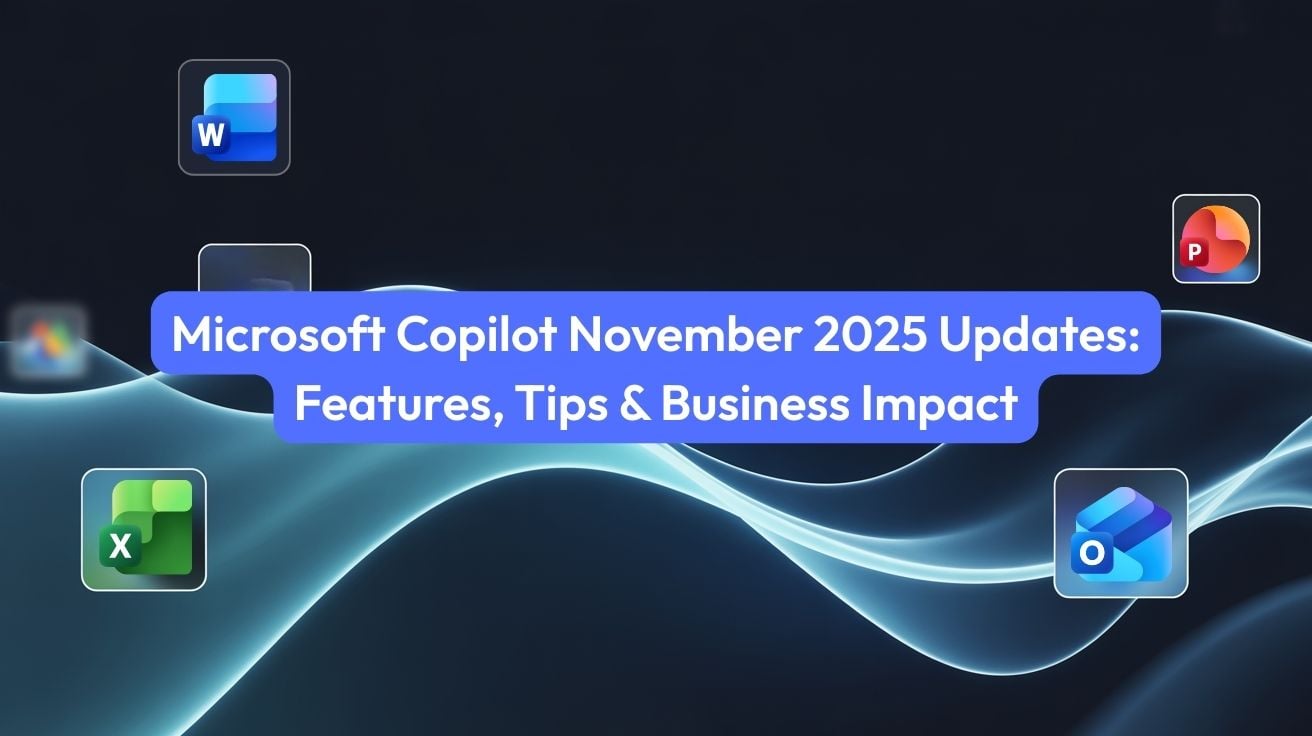The Ultimate Guide to Microsoft Copilot’s November 2025 Updates
Copilot is no longer a novelty tucked into the ribbon bar. With the November 2025 wave of updates, Microsoft Copilot is evolving into a genuine digital teammate — bringing agentic workflows, deeper data understanding, and stronger governance controls to organisations of all sizes.
Table of contents
1. What is Microsoft Copilot in 2025?
Microsoft Copilot is the AI layer threaded through the Microsoft ecosystem — Word, Excel, PowerPoint, Outlook, Teams, Power BI, Dynamics 365, and more. It uses large language models and your organisation’s data to draft content, analyse information, automate workflows, and surface insights you’d otherwise need several apps (and a lot of time) to uncover.
You interact with Copilot in simple natural language — typing or speaking prompts like:
• “Summarise this 30-message email thread and list the decisions and actions.”
• “Draft a first-cut Q4 performance report from these three files.”
• “Show sales by region and product, and highlight anything unusual this month.”
Under the hood, Copilot respects existing permissions and security. If a user can’t access a file, Copilot can’t use it in responses for that user, and newer Purview DLP integrations (more on that later) tighten those guardrails further.
2. What’s new in the November 2025 Copilot updates?
Headline update
Copilot is shifting from “single-answer assistant” to “agentic teammate” that can manage multi-step workflows and stay with you across documents, meetings, and apps.
The November 2025 releases focus on three big themes:
• Agent Mode & AI agents in Microsoft 365 — agents inside Word, Excel, PowerPoint, Teams, and chat, with centralised agent management.
• Work IQ — Copilot that learns more about your role, preferences, and context to give smarter, more tailored responses.
• Enterprise-grade control — Copilot Admin Center, Agent 365, and tighter integration with Microsoft Purview and DLP policies.

3. Deep dive: key feature updates
3.1 Agent Mode – Copilot as a semi-autonomous teammate
Agent Mode lets you treat Copilot less like a search box and more like a junior team member. Instead of a one-off answer, you get an ongoing collaborator for a stream of work.
Word agent
Give it a brief plus reference docs and ask it to create, refine, and re-structure a report, policy, or proposal over multiple rounds.
Excel agent
Ask it to clean data, run analyses, build forecasts, and visualise trends — then iterate as you would with a data analyst.
PowerPoint agent
Turn documents and notes into structured slide decks, then tweak messaging, depth, and visuals conversationally.
On the admin side, Agent 365 lets IT see which agents exist, what data they use, and which policies apply — making “AI co-workers” auditable instead of mysterious.
3.2 Smarter Copilot Chat across the Microsoft 365 stack
Copilot Chat is increasingly the front door for interacting with Microsoft 365. The November 2025 updates focus on depth and continuity:
• Multi-file grounding: ask questions that span several documents, emails, and Teams threads in a single prompt.
• Better clarifying questions: Copilot asks you to resolve ambiguity rather than guessing.
• Persistent sessions: return to a previous chat and pick up where you left off without re-explaining the project.
3.3 Copilot in Power BI – prompt-to-dashboard analytics
Power BI’s November updates deepen Copilot’s role in analytics. It’s designed to help everyone — not just data specialists — ask better questions of data.
Example prompts for Power BI Copilot
• “Create a dashboard showing sales by region, year-on-year growth, and top 10 customers.”
• “Add a forecast visual for the next 6 months based on the last 2 years of data.”
• “Explain in simple language why profit dipped in Q2 compared to Q1.”
Standalone Copilot in Power BI mobile means leaders can ask these questions and see charts directly from their phone — no laptop, no modelling, just conversation.
3.4 Outlook & Teams – taming email and meetings
November updates make Copilot feel more like your personal communications coordinator:
• Edit in Outlook from Copilot chat: co-create the perfect email in Chat, then push it straight into Outlook for final polish and sending.
• Inbox + calendar awareness: Copilot can reference your schedule, contacts, and recent conversations to suggest smarter follow-ups.
• Live “recap so far” in Teams: join late and ask Copilot to summarise what’s happened, highlighting decisions and actions.

3.5 Security & compliance – Purview DLP for Copilot
Security teams finally get something to smile about: Copilot is now deeply wired into Microsoft Purview Data Loss Prevention (DLP) and sensitivity labels.
Copilot-aware DLP
Create policies that specifically govern what Copilot can summarise, export, or surface in responses.
Sensitivity-driven rules
Use sensitivity labels (e.g. Highly Confidential) as conditions in DLP rules that apply to Copilot.
Audit-friendly
Copilot activity is logged and can be surfaced in investigations or compliance reporting.
4. Business impact and real-world use cases
At a high level, organisations see gains in three areas: time saved, decision quality, and employee experience. Below are some concrete patterns emerging across industries.
4.1 Executive & leadership workflows
• Morning brief: Copilot aggregates key emails, upcoming meetings, open actions, and recent changes in critical dashboards into a single digest.
• Board packs: agents help consolidate inputs from multiple owners, align tone, and generate slides and summaries.
4.2 Sales, marketing, and CX
• Follow-up emails from meetings: Copilot uses Teams transcripts and notes to draft tailored follow-ups with clear next steps.
• Campaign performance: in Excel and Power BI, Copilot highlights which channels, regions, or messages are actually moving the needle.
• Customer responses: drafts courteous, consistent replies for common queries, with humans editing before sending.
4.3 Finance, operations, and risk
• Generate monthly performance narratives from Power BI dashboards and Excel models.
• Run scenario analysis in conversation: “What if freight costs increase 8% but demand drops 3%?”
• Draft risk register updates, then have risk leads validate and adjust language.
5. Power tips and modern productivity hacks
Mindset shift
Treat Copilot like a capable junior colleague: give it context, direction, and feedback — don’t expect perfection from a single sentence.
5.1 Use dialog, not monologue
Instead of crafting enormous prompts, break the work into steps and talk to Copilot like a human:
1) “Summarise this 20-page report for a non-technical audience.”
2) “Shorten it to one page and highlight three key risks.”
3) “Rewrite the conclusion with a more confident tone and clear recommendation.”
5.2 Bundle related tasks into one request
Copilot shines when you ask it to chain tasks together:
• “Summarise this project document, then create a 6-slide deck outline from the key points.”
• “Analyze this Excel file, highlight anomalies, and draft an email to the team explaining them.”
5.3 Build a prompt library for your team
Capture prompts that work well and share them as templates — for example:
• Weekly status update template
• Client meeting follow-up structure
• Risk summary for execs vs. frontline teams
6. Pro-level workflows with Copilot
6.1 From Teams meeting to executive pack in under an hour
1) Run the meeting in Teams with transcription and Copilot enabled.
2) Ask Copilot: “Summarise decisions, risks, and actions from this meeting, grouped by owner.”
3) In Word, ask Copilot to turn that summary into a short narrative report.
4) In PowerPoint, ask Copilot to generate a 6–8 slide pack from the report for executives.
5) Use Agent Mode to refine the content over time as the project evolves.
6.2 Prompt-to-dashboard decision support
For data-driven teams, a typical Copilot + Power BI workflow might look like:
• “Create a dashboard showing revenue, margin, and churn by segment over the last 18 months.”
• “Add a what-if analysis for a 10% price increase and 5% churn rise.”
• “Explain in two paragraphs how this scenario impacts EBITDA.”
7. Security, compliance, and governance in the Copilot era
GenAI is only useful if security and risk teams can sleep at night. The November 2025 changes are aimed squarely at that tension.
7.1 Copilot Admin Center & Agent 365
The Copilot Admin Center gives IT a single place to:
• Monitor adoption across apps and departments.
• Configure policies and guardrails.
• Understand which scenarios are actually being used.
Agent 365 extends that view from “users + prompts” to “agents + data + behaviour,” providing an audit trail for how these AI teammates operate inside your organisation.
7.2 Practical governance moves
• Start with a defined pilot: target a few teams and use cases with clear success metrics.
• Align labels and policies first: make sure sensitivity labels and DLP rules are accurate before opening Copilot to sensitive content.
• Educate users: reinforce that Copilot is powerful but not infallible — human review remains non-negotiable.
• Review quarterly: adjust policies based on usage patterns and emerging risks or opportunities.
8. Frequently asked questions
How do we get the November 2025 features?
Most features roll out via standard Microsoft 365 and Copilot release channels. Some agentic capabilities and admin features may require specific Copilot SKUs or preview programs — always check the latest Microsoft Copilot release notes and Ignite announcements for eligibility details.
What licenses do we need?
Licensing is evolving, but typically you’ll need eligible Microsoft 365 plans plus Copilot add-ons or all-in-one Copilot SKUs. Confirm with the current Microsoft licensing documentation or your partner, as SKUs and naming change over time.
What data can Copilot access?
Copilot can only use content users already have permission to access within Microsoft 365 (SharePoint, OneDrive, Teams, Exchange, Power BI, etc.). Sensitivity labels and DLP policies add further constraints so sensitive data is handled in line with your information protection strategy.
How do we measure ROI?
A simple approach is to combine:
• Usage analytics from Copilot Admin Center / Agent 365.
• User surveys capturing time saved on specific tasks.
• Before/after metrics such as report cycle times, customer response times, or deal cycle lengths.
9. Reference links and further reading
For the most current and detailed information, always cross-check with Microsoft’s official documentation and trusted technical blogs:
• Microsoft 365 Copilot release notes
• Microsoft Ignite 2025 – Copilot and agents
• Power BI November 2025 feature summary
• Purview DLP for Microsoft 365 Copilot
Use this article as your narrative guide, then plug in your own governance rules, example prompts, and success stories to turn it into an internal playbook that actually changes how people work — not just how they talk about AI.