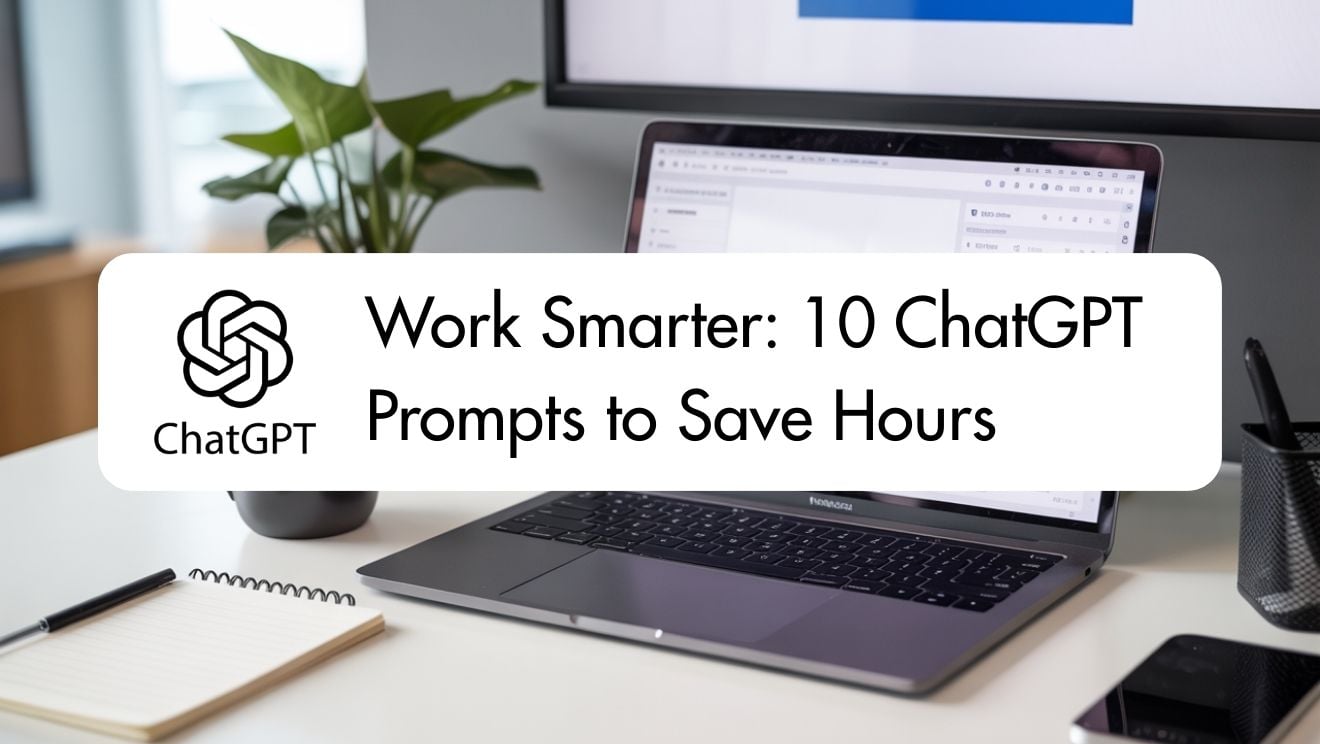Work Smarter: 10 ChatGPT Prompts to Save Hours
Practical prompts, simple strategies, and a free PDF so your team gets results faster with AI
ChatGPT is already changing how Australians write, plan, and collaborate. The difference between average and outstanding results often comes down to one thing: the prompt. This guide gives you ten tried and tested ChatGPT prompts that save hours each week, plus ways to customise them for your role. You will also find links to Nexacu ChatGPT training, AI for Business, and Microsoft Copilot for Microsoft 365 so you can turn ideas into repeatable practice.
- Ten ready to use ChatGPT prompts for summarising, drafting, research, planning, and communication.
- Each prompt includes copy, paste, and customise instructions plus pro tips.
- Optimised for Australian teams in government, education, health, corporate, and not for profit.
- One click PDF included for offline reference and onboarding.
- Go deeper with instructor led courses in Australia or live online.
Download the free PDF View ChatGPT courses
Jump to: Why ChatGPT prompts matter • The 10 prompts • How to customise for your role • Industry examples and case studies • How ChatGPT fits with Microsoft 365 and Copilot • Pro tips and pitfalls • Delivery options • FAQs
Why ChatGPT prompts matter
A prompt is your instruction set. Clear prompts turn a general model into an assistant that works to your standards. The right wording improves accuracy, tone, and structure. Put simply, better prompts mean better outcomes. See the official product information at OpenAI ChatGPT and Microsoft’s guide to Copilot for Microsoft 365.
In Australia, adoption is growing quickly across sectors. For context on the local landscape and skills, explore CSIRO’s AI Roadmap. If you are starting from scratch, our AI for Business course helps leaders design safe, useful workflows. For day to day skills, see ChatGPT Beginner.

The 10 ChatGPT prompts to save hours
Copy, paste, and adapt the placeholders in brackets. Where possible, attach or paste source content. Add your audience, tone, and file format to tighten results.
Summarise the following into five dot points suitable for a senior briefing. Audience is [role]. Include decisions, risks, and next steps. Keep it under 120 words. Source content follows: [paste]
Write a concise email to [recipient role] requesting [information or action] by [date]. Tone is professional and approachable. Include a short bulleted checklist and a clear subject line. Reference context: [details]
From this transcript, extract decisions, owners, and due dates. Present three sections: Actions, Risks, Parking Lot. Use names exactly as written. Transcript: [paste]
Create a scaffold for a policy on [topic] for an Australian organisation. Include purpose, scope, roles and responsibilities, process, records, and review cycle. Align with privacy and security considerations relevant to Australia. Add placeholders where input is required.
Draft three response templates for common enquiries about [service or product]. Tone is clear and helpful. Include placeholders for name, case number, and next steps. Write versions for email and SMS.
Suggest ten post ideas on [topic] for [audience]. Include a hook, a single insight, and a call to action. Keep to 60 to 100 words per idea. Avoid jargon.
Rewrite the following in plain English for a non technical audience in Australia. Keep sentences under 20 words. Retain the core meaning. Content: [paste]
Create a simple plan to deliver [project] over [timeframe]. Include milestones, deliverables, owners, and risks. Present as a table with dates and a short status field.
Provide a comparison of the top five organisations in Australia offering [service]. Summarise value proposition, target audience, key features, and pricing notes. Present in a table with three short bullet points per row. Add references where possible.
Take the following 300 word update and produce versions for email, LinkedIn, an intranet post, and a 45 second talk track. Keep the message consistent and adjust tone for each channel. Source content: [paste]
Use cases: announcements, product updates, policy changes. Tip: keep a master version to avoid drift.
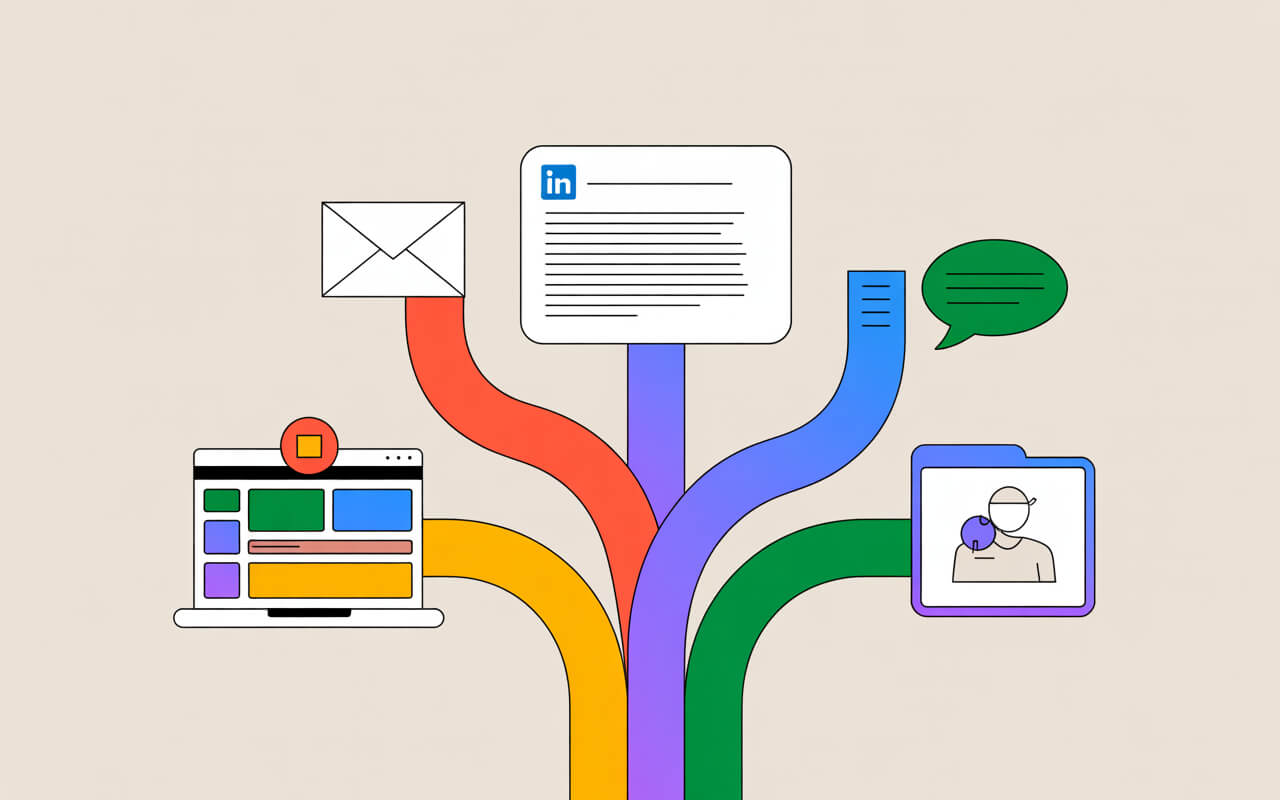
How to customise prompts for your role
Prompts work best when they include your audience, your brand voice, and your constraints. Below are examples by role. Adapt as needed, then save as reusable snippets.
For policy and program teams
- • Add references to Australian legislation or guidance where relevant.
- • Ask for citations and assumptions to be listed separately.
- • Use neutral language suitable for FOI release.
For marketing and communications
- • Specify brand voice pillars and a style cue, for example friendly and concise.
- • Add target persona details and call to action.
- • Request alt text suggestions for images to support accessibility.
For education and L and D
- • Include learning outcomes and assessment criteria.
- • Ask for different difficulty versions and answer keys.
- • Request plain language and accessibility notes.
For project and operations
- • Set dates, dependencies, and acceptance criteria.
- • Ask for RACI and a RAID log in table format.
- • Request weekly status lines in 280 characters for quick updates.
Build skills that stick with ChatGPT Beginner, leadership strategy with AI for Business, and workplace integration with Microsoft Copilot.
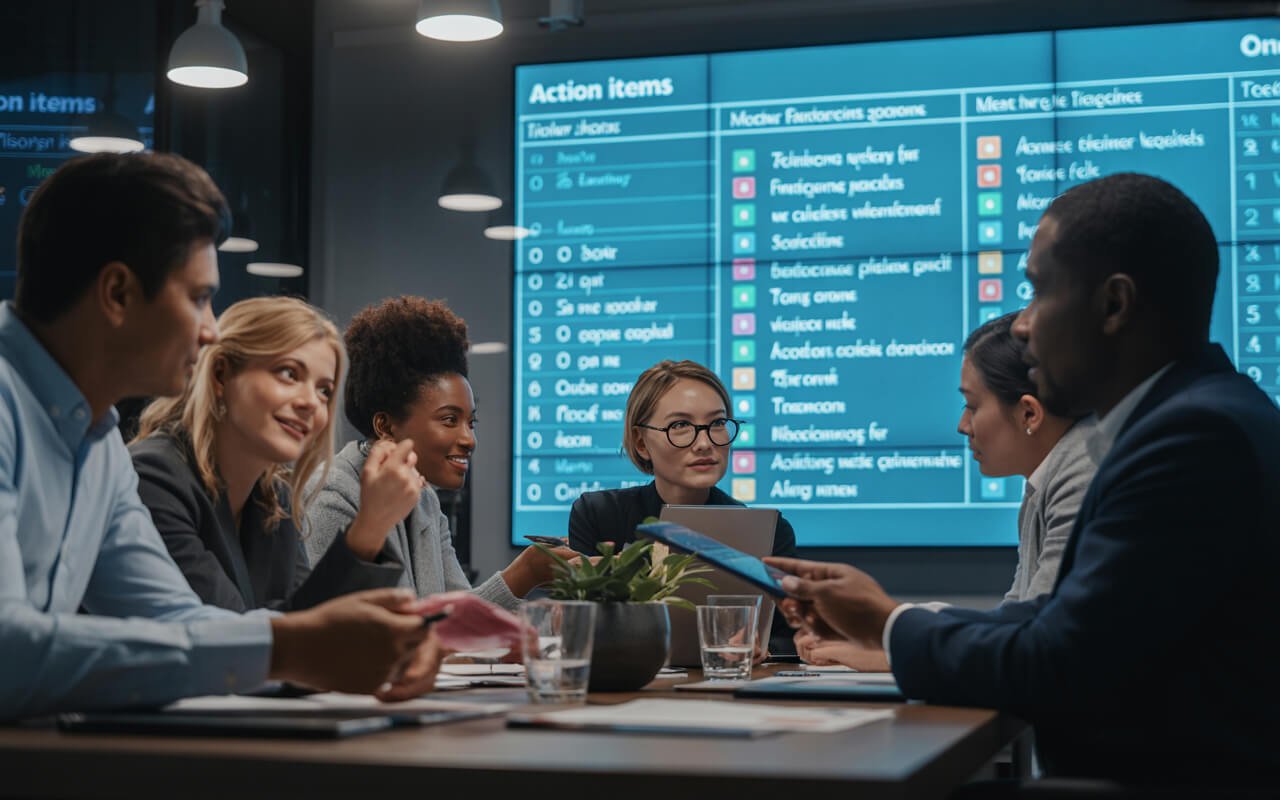
Industry examples and mini case studies
These snapshots mirror outcomes we see across Australian organisations. Use them to frame your own business case for AI skills and prompting discipline.
Government and public sector
- • Teams summarise stakeholder roundtables into action lists within minutes. Draft briefings are produced in Word, then refined by analysts. Staff use consistent disclosure labels when content is AI assisted.
- • Copilot in Teams generates meeting recaps with tasks and owners, which are then monitored in Planner. Managers report earlier decision points and clearer follow ups.
Health and community
- • Clinical education teams create plain English explainers and patient friendly summaries without medical jargon. Accessibility checks are applied before publication.
- • Operations staff convert audits into improvement plans with owners and due dates, reducing rework and email back and forth.
Education and training
- • Lecturers generate quiz banks aligned to learning outcomes and Bloom levels. Students receive formative feedback examples that model quality responses.
- • Admin teams create response templates for admissions and timetable changes. Sentiment improves in student surveys due to faster, clearer replies.
Corporate and finance
- • Analysts produce narrative summaries for monthly dashboards in Power BI and Excel. Leaders act sooner because insights are explicit.
- • Sales and marketing teams adapt a master announcement into email, social, and talk tracks. Brand consistency improves while production time drops.
Not for profit
- • Fundraising teams brainstorm appeal angles, test subject lines, and draft thank you notes. Volunteers receive clear onboarding packs created with Prompt 10.
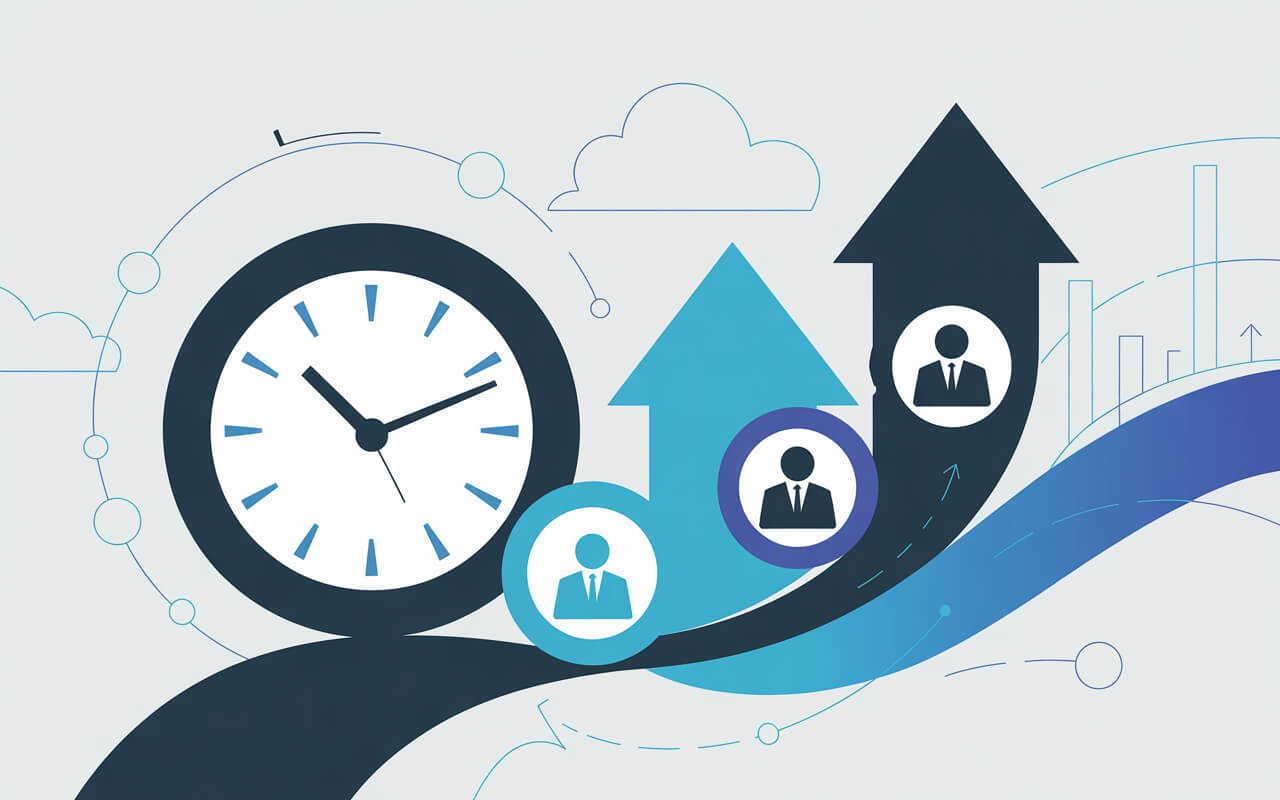
How ChatGPT fits with Microsoft 365 and Copilot
Most Australian teams live in Outlook, Word, Excel, PowerPoint, and Teams. ChatGPT works alongside this stack. Use it for drafts, ideas, scaffolds, and transformations. Then move content into Microsoft 365 to finalise, collaborate, and publish. If your organisation licenses Copilot, you can also work inside the apps directly and ask questions of your own files, subject to permissions.
Typical workflow:
- Define task and audience. Select the closest prompt from this guide.
- Paste or attach source material. Add tone, format, and length.
- Generate a first draft in ChatGPT. Iterate with follow up questions.
- Move to the right Microsoft 365 app for finishing. Track versions and approvals.
- Publish with accessibility checks and a clear owner for updates.
Learn the end to end approach in Copilot for Microsoft 365 and turn prompting into everyday practice with ChatGPT Beginner.
Pro tips and common pitfalls
- • Start with structure. Ask for headings, bullets, and tables so content is easy to scan.
- • Be explicit about constraints. Word count, audience, channel, and tone improve accuracy.
- • Iterate. Follow up prompts produce better results than starting from scratch.
- • Keep a prompt library. Save what works inside your team workspace.
- • Label AI assisted content. Simple lines like Created with AI assistance on [date] support transparency.
- • Fact check. Verify details, claims, and numbers against primary sources.
- • Respect privacy. Do not paste sensitive material into external tools without approval.
- • Accessibility matters. Use plain English, alt text, and logical heading order.
Delivery options in Australia
Join courses face to face in Sydney, Melbourne, Brisbane, Canberra, Adelaide, or Perth, or attend live online from anywhere in Australia. We also tailor workplace programs for agencies and enterprises. Speak to us about a cohort with your files, your use cases, and your measures of success.
See ChatGPT dates Enquire about AI for Business Corporate training options
Related Nexacu courses
- • ChatGPT Beginner for practical prompting skills.
- • AI for Business for leaders, strategy, risk, and ROI.
- • Copilot for Microsoft 365 to integrate prompts inside Outlook, Word, Excel, PowerPoint, and Teams.
- • Power BI pathway to pair narrative summaries with strong analytics.
- • Professional Development for communication and stakeholder engagement.
Frequently asked questions
Are these prompts suitable for sensitive environments
Yes, with sensible guardrails. Avoid pasting confidential material into external tools unless your organisation has approved settings. If you have Microsoft Copilot, use it for content that should remain within your tenant. Label AI assisted outputs for transparency.
Will these prompts replace writing skills
No. They accelerate first drafts and structure. Human judgement is essential for tone, risk, and context. Training helps your team keep standards high while saving time.
Do I need a paid plan to use these prompts
You can use the prompts with standard ChatGPT access. Premium tiers often provide better performance and attachments. Your organisation may also provide Microsoft Copilot to work inside Microsoft 365 apps.
How do I roll this out to a team
Pick three high value tasks, run a short pilot, save the best prompts in a shared library, and measure time saved. Train a small group of champions and schedule office hours for support. Our AI for Business course includes rollout templates.
Conclusion: the fastest way to work smarter
Great prompts turn ChatGPT into a practical partner. Start with the ten in this guide, adapt them for your audience, and build a small library that everyone can use. The result is less busywork, clearer communication, and faster decisions. When combined with Microsoft 365 and good governance, you get a repeatable productivity lift without compromising standards.
Download the free PDF Explore ChatGPT training See Microsoft Copilot courses
References: OpenAI ChatGPT • Microsoft Copilot for Microsoft 365 • CSIRO AI Roadmap