Excel Tips to Impress: Advanced Features That Make You Look Like a Pro
Why Excel Still Matters in 2025
Despite the rise of specialised apps and data platforms, Excel remains the most widely used tool for analysis, reporting, and automation. According to Statista, over 1.2 billion people use Microsoft Office worldwide, and Excel is a top productivity tool across roles and industries.
- Highlighting key insights with Conditional Formatting
- Building dashboards using PivotTables and Slicers
- Advanced lookup formulas: XLOOKUP, INDEX MATCH
- Cleaning and automating data with Power Query
- Creating reusable templates and dropdowns
- Scenario analysis, collaboration, and consistency tips
1. Make Your Data Shine with Conditional Formatting
Why it impresses: It turns static data into dynamic insight. Use colour scales, icon sets, and formulas to visually highlight patterns or issues at a glance.
- Finance: Spot budget overruns
- Education: Flag students below target
- Admin: Highlight overdue items
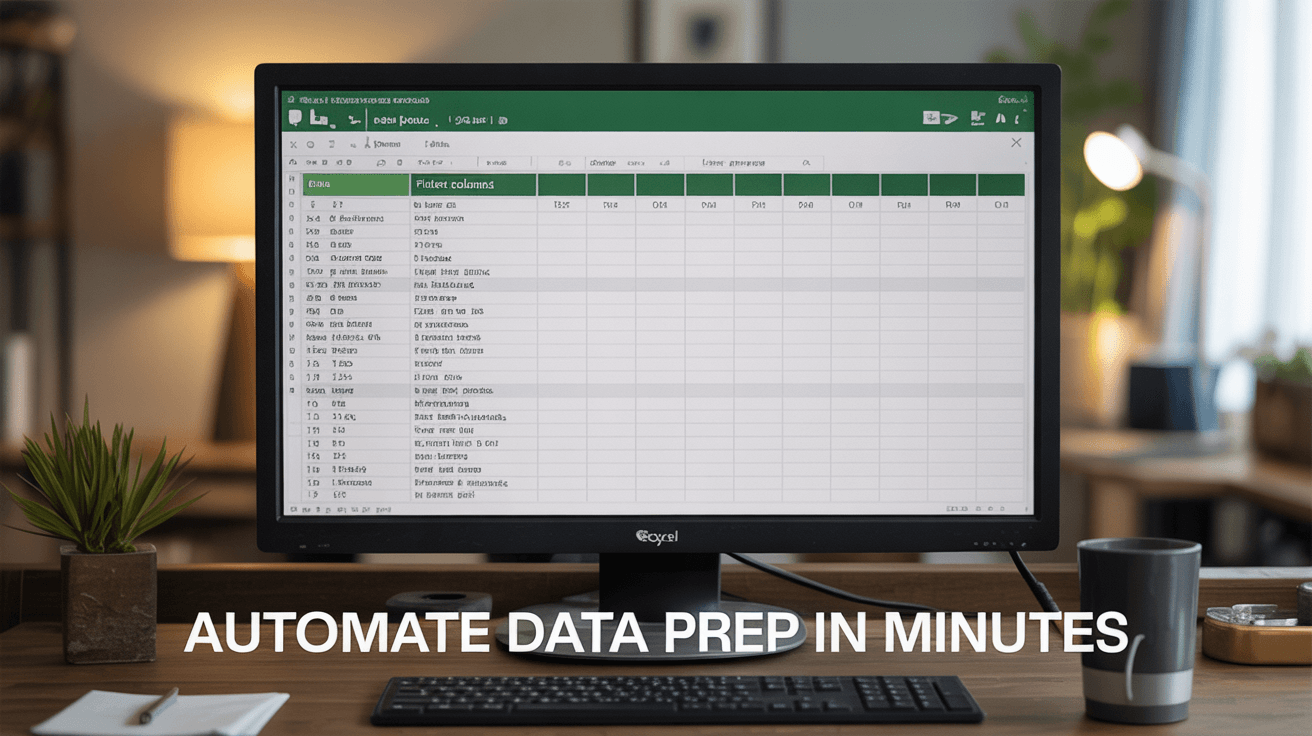
2. Build Interactive Dashboards with PivotTables + Slicers
Why it impresses: Create responsive dashboards that simplify data exploration for managers and stakeholders.
- Sales: Break down revenue by region or rep
- Healthcare: Track patient loads and trends
Explore Excel Advanced / Analysis and Dashboards
3. Master VLOOKUP, XLOOKUP and INDEX MATCH
Why it impresses: Lookup functions show mastery in structuring and navigating complex data sets with accuracy.
- Retail: Match SKUs with price lists
- HR: Cross-reference staff ID with qualifications
4. Automate Data Cleaning with Power Query
Why it impresses: Automate tedious cleaning tasks and build repeatable queries for consistent results.
- Accounting: Merge monthly exports
- Logistics: Clean multi-sheet delivery data
5. Create Templates with Locked Cells & Validation
Why it impresses: Reduce user errors and ensure consistent data entry in shared files by locking formula cells and using dropdowns.
- Education: Assessment forms
- Real Estate: Cost calculators
6. Use Charts That Tell a Story
Why it impresses: Choose the right chart to showcase your message clearly. Use bar charts, combo charts, and sparklines with clean labels.
- Marketing: Campaign performance
- Government: Stakeholder KPIs
Explore Excel Intermediate / Analysis & Dashboards
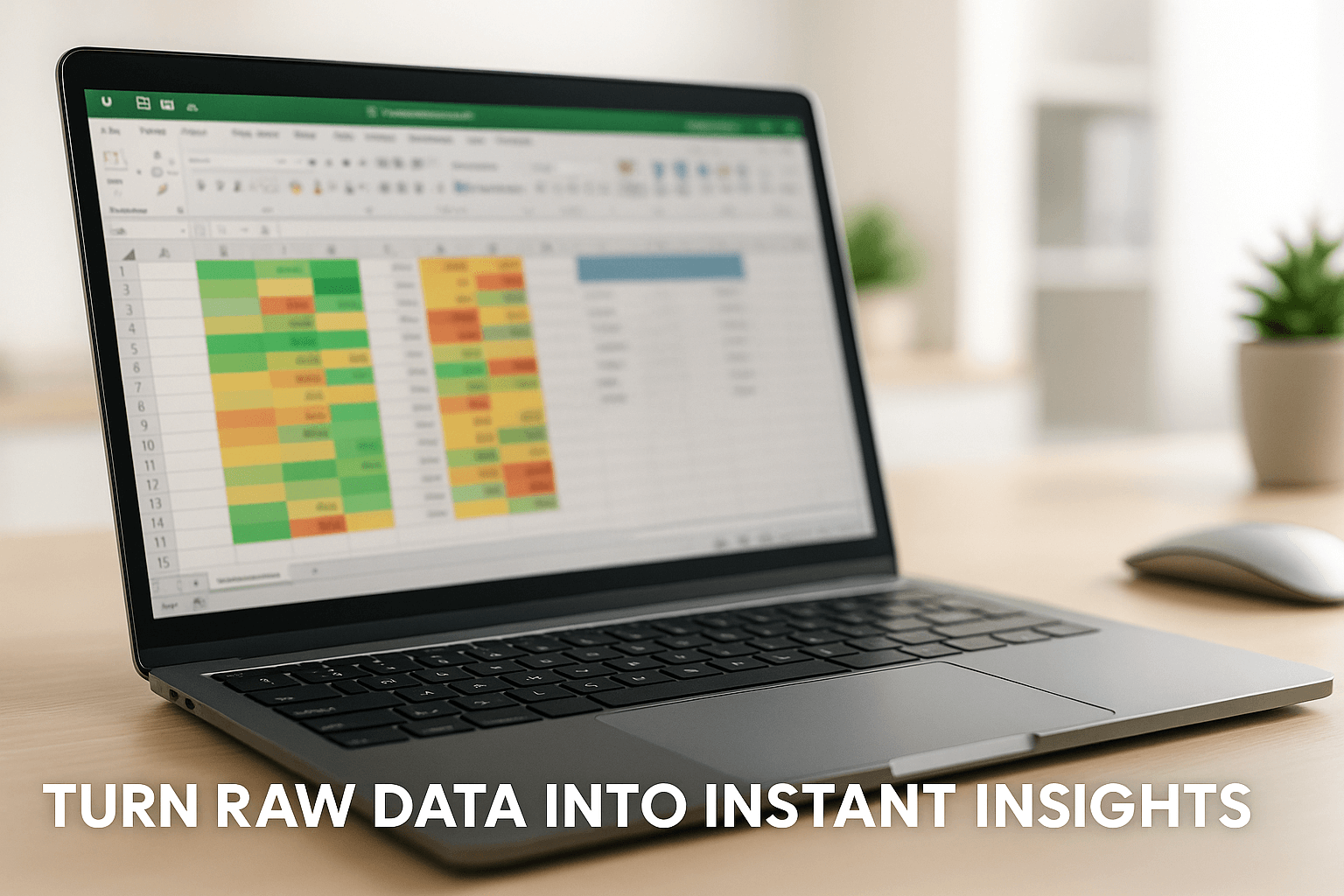
7. Simplify with Named Ranges & Dropdowns
Why it impresses: Improve formula readability and create dynamic dropdowns to simplify data entry.
- IT: Support ticket logging
- Procurement: Approved supplier forms
8. Keyboard Shortcuts That Save the Day
Why it impresses: Use Ctrl+Shift+L to filter, F4 to repeat actions, and Paste Special tricks to show total control in live edits.
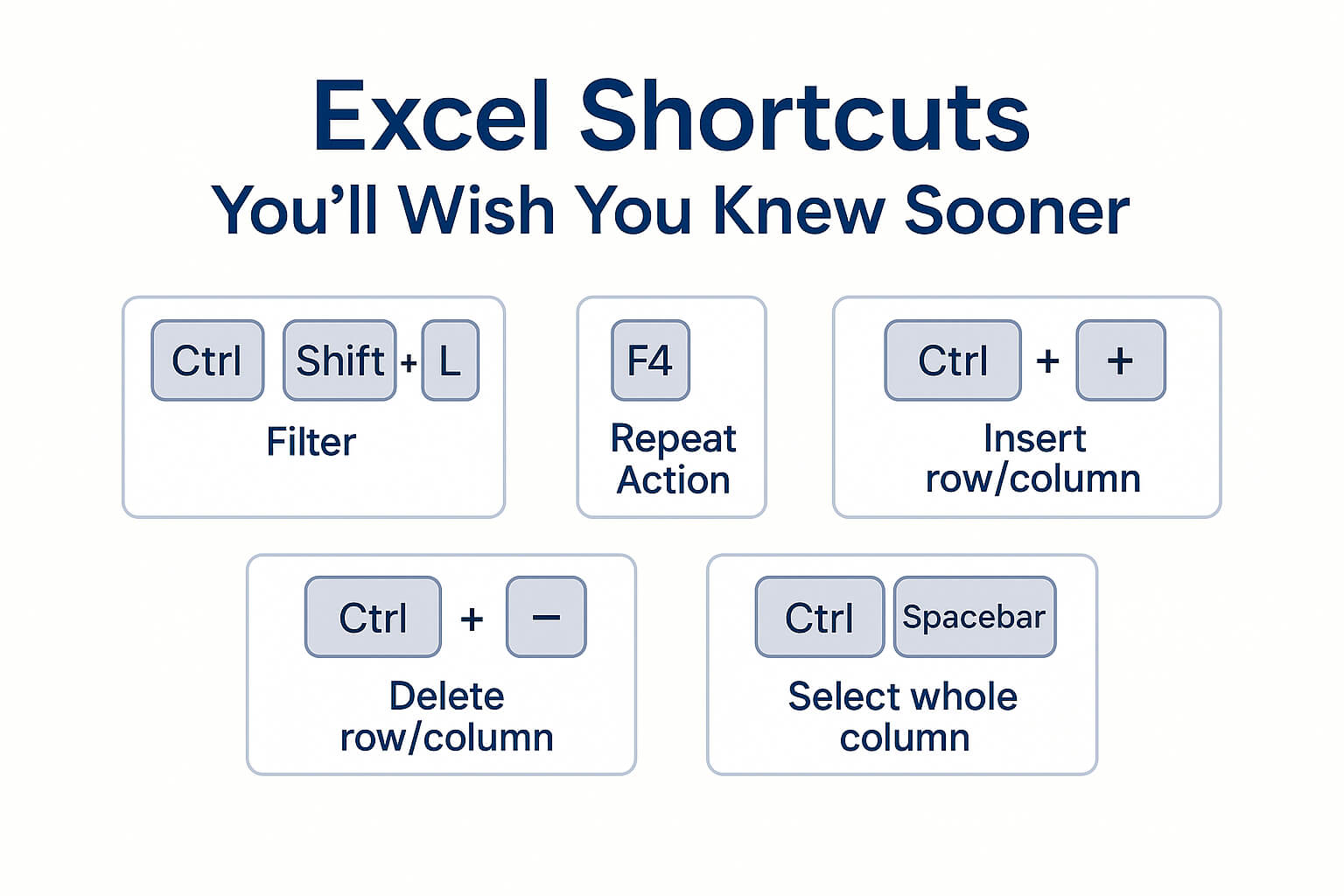
9. Forecasting with Goal Seek & Scenario Manager
Why it impresses: Support your decisions with future-focused insights and demonstrate strategic thinking through what-if analysis.
- Finance: Break-even and pricing models
- Education: Tuition revenue planning
10. Collaborate with Excel Online, Comments & Copilot
Why it impresses: Edit in real-time, comment with @mentions, and use Copilot as your expert resource to help you build and troubleshoot complex formulas, create pivot tables and charts to present your data, and assist in automated data cleaning and analysis.
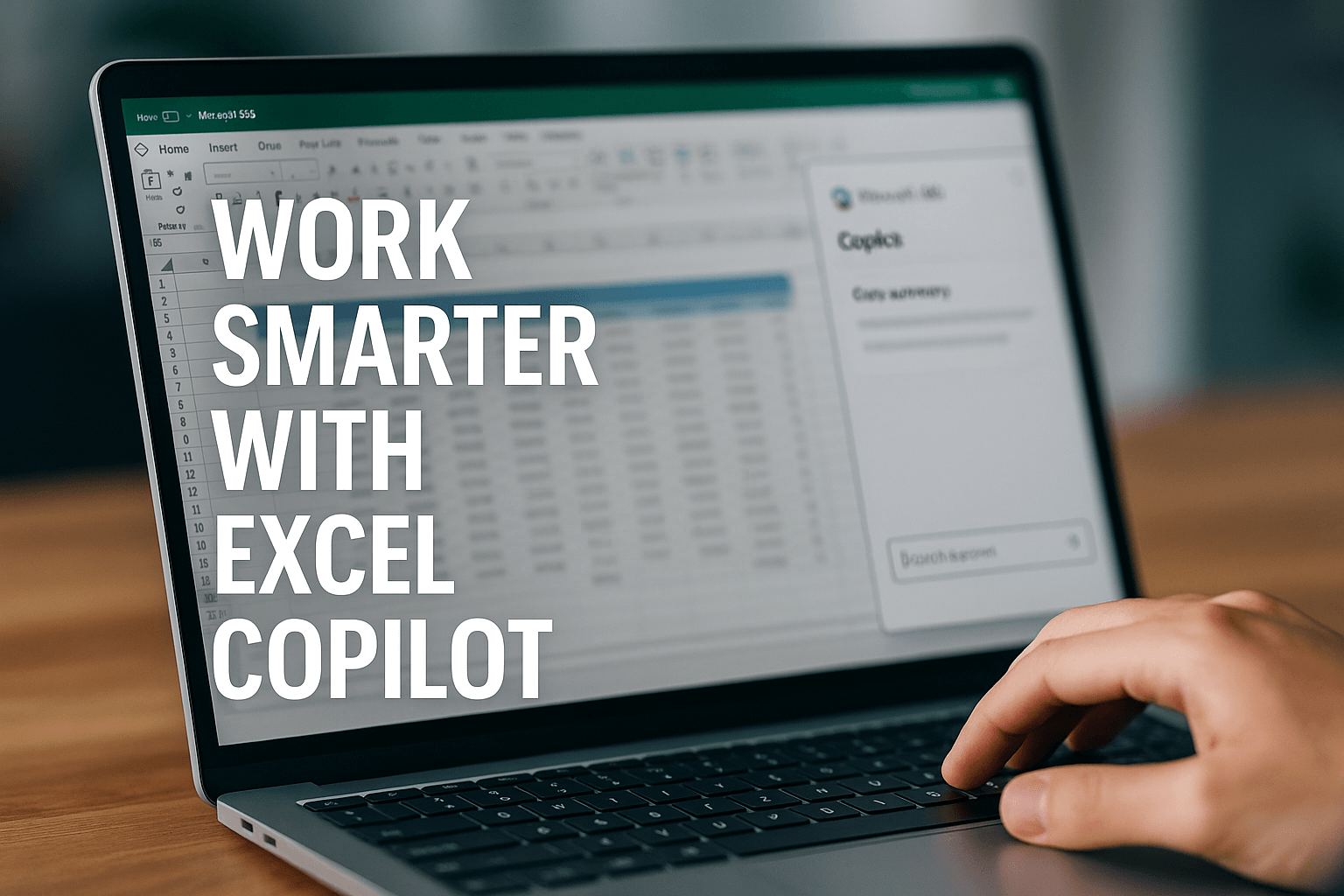
Bonus Tip: Consistency is the Quiet Power Move
Structured, well-formatted sheets speak volumes. Use colour-coded tabs, standard styles, versioning, and a contents page for larger files.
Excel Mastery Starts Here
Build your skillset with Nexacu:
| Course | Duration | Price |
|---|---|---|
| Excel Beginner | 1 day | $385 |
| Excel Intermediate | 1 day | $410 |
| Excel Advanced | 1 day | $415 |
| Excel Expert | 1 day | $475 |
| Excel Macro Mastery | 1 day | $352 |
| Copilot for Excel | 1 day | $504 |
Final Thoughts
These aren’t just tips — they’re strategies to elevate your work, your team, and your career. Impress with Excel, and you’ll build the kind of credibility that drives promotions and performance.


























