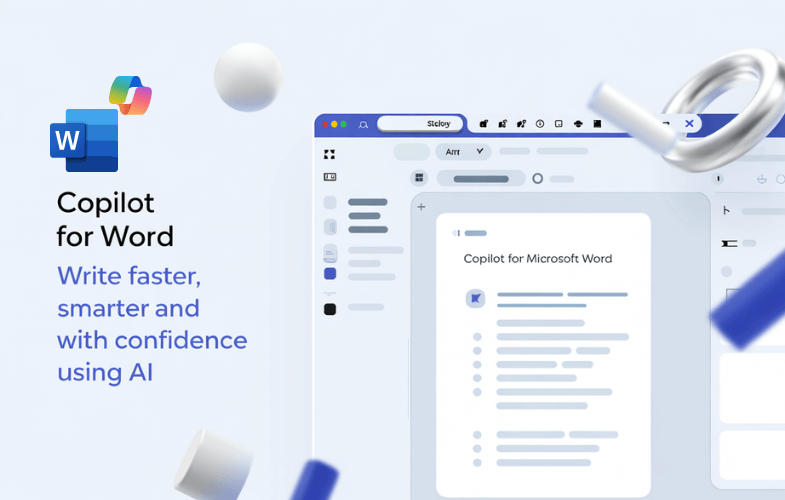What is Microsoft Copilot and how does it use AI?
Microsoft Copilot is an AI-powered tool built into Microsoft 365 apps like Word, Excel, Outlook, PowerPoint, and Teams. It helps you complete tasks faster and more efficiently by generating content, summarising data, drafting emails, and assisting with workflows — all using natural language commands and the latest in AI technology.
What skills will I gain from attending these courses?
You’ll learn how to use Microsoft Copilot to write and edit documents, analyse data, manage emails and meetings, build presentations, and collaborate more effectively. You’ll also develop practical skills in crafting effective prompts, improving Copilot output, and using AI responsibly in a work environment.
Who can benefit from these courses?
These courses are ideal for Microsoft 365 users across any industry — whether you're an executive, admin assistant, analyst, marketer, or team leader. If you're looking to save time, automate tasks, and enhance the way you work with familiar Microsoft apps, these courses are for you.
Do I need any prior AI knowledge before taking this course?
No prior knowledge of AI is required. These courses are designed for everyday users of Microsoft 365. We’ll guide you through Copilot features step by step, and you’ll gain hands-on experience throughout the course.
Can I take these courses online?
Yes. Our Microsoft Copilot courses are available via live online sessions, in-person classes across major cities, and hybrid formats. You’ll receive the same expert-led training experience regardless of how you choose to attend.
Will there be practical exercises during the course?
Absolutely. All Copilot courses include interactive, hands-on exercises. You’ll use Microsoft 365 Copilot within real apps like Word, Excel, Outlook, or Teams to practise prompts, automate tasks, and apply what you’ve learned in a practical setting.
What is remote training?
Remote training is delivered live by our expert instructors via video conferencing. You’ll be able to ask questions, participate in discussions, share your screen for help, and complete activities in real time — just like in a traditional classroom.
Is there a certification upon completion of these courses?
Yes. You’ll receive a Nexacu Certificate of Completion to verify your skills with Microsoft Copilot. It’s perfect for sharing on LinkedIn or adding to your CV.